The post ID filter for Views allows to return or exclude one or several posts by their IDs. You can also add the IDs as a URL parameter or an attribute when you add your Views shortcode to a page.
In the Query Filter section, click on Add a filter. You’ll see different filter options.
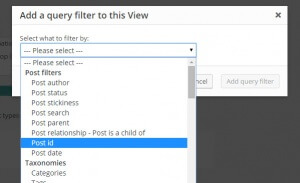
Select the Post ID filter and you will be presented with the filter options:
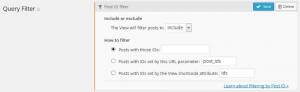
You now have several options to set the post IDs you want filtered.
Include or exclude
First, you need to set what to do with the IDs that will be filtered: should the View include only posts with those IDs? Or maybe the View should return all posts but those with the filtered IDs?
Specific post ids
Select the Posts with those IDs option, and enter a single post ID, or a comma separated list of post IDs e.g. 302,12,309
Value set by URL parameter
Select Posts with IDs set by this URL parameter, and enter the name of the URL parameter you want to use, which defaults to post_ids.
When you link to the page where you have inserted your Views shortcode, you can specify the post IDs you want filtered in or our, as URL parameters.
For example:-
yoursite/page-with-this-view/?post_ids=302
or for multiple post IDs
yoursite/page-with-this-view/?post_ids[]=302&post_ids[]=12&post_ids[]=309
Value set by View shortcode attribute
Select Posts with IDs set by the View shortcode attribute, and enter the name of the attribute you want to use, which defaults to ids.
When you insert your View shortcode into a page or post, just add this attribute as a shortcode parameter:
[wpv-view name="Filter by post id" ids="302,12,309"]