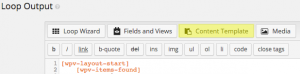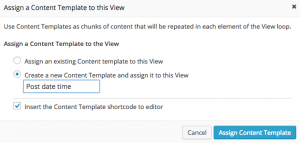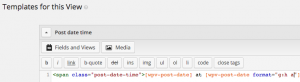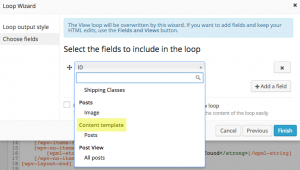Your Views can display all standard WordPress fields (like title and body), custom fields and also Content Templates.
Content templates allow you to create complex meta HTML – mixing Toolset shortcodes and HTML, and insert it as a block several times in a single View, or across different Views in your site. A simple way to re-use code in your site.
Re-using code on your site
Let’s take an example where we are using the post date frequently in our site’s Views. But instead of just the date, we want to display the formatted date and time, and add a little markup to our site. This is the HTML structure we are going to be using:
<span class="post-date-time">[wpv-post-date] at [wpv-post-date format="g:h a"]</span>
You can create a Content Template directly from your view or from the Toolset->Content Templatess menu.
Adding a Content Template from within your View
In the View editor GUI, scroll down to the Loop Output editor, place your cursor where you want your view inserted in the loop, and click on the Content Template button.
This will open the Add new Content Template dialog. You can Connect an already existing Content template to this View, or, as we’ll do in this case, Create a new Content Template for this View and give it a name.
You’ll see that the shortcode for your template has been inserted into your View.
[wpv-post-body view_template="Post date time"]
and if you scroll down a little, you’ll see that a new Content template edit window has been created for the template.
Any shortcode or HTML that you add to your Content Template, will be displayed wherever the Content Template shortcode is inserted.
If you want to edit you Content Template later, you can either return to the View, and open the template there. Or go to Toolset -> Content Templates and edit your template directly.
Other ways of adding your Content Template
You can add an existing Content Template directly from the View Loop Wizard.