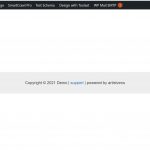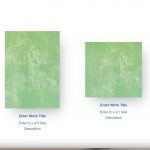This is the technical support forum for Toolset - a suite of plugins for developing WordPress sites without writing PHP.
Everyone can read this forum, but only Toolset clients can post in it. Toolset support works 6 days per week, 19 hours per day.
| Sun | Mon | Tue | Wed | Thu | Fri | Sat |
|---|---|---|---|---|---|---|
| - | 9:00 – 13:00 | 9:00 – 13:00 | 9:00 – 13:00 | 9:00 – 13:00 | 9:00 – 13:00 | - |
| - | 14:00 – 18:00 | 14:00 – 18:00 | 14:00 – 18:00 | 14:00 – 18:00 | 14:00 – 18:00 | - |
Supporter timezone: Asia/Karachi (GMT+05:00)
This topic contains 14 replies, has 2 voices.
Last updated by Waqar 2 years, 7 months ago.
Assisted by: Waqar.
Hi - I would like to build a gallery site for artist using Astra Pro and Toolset Types on a WP multisite installation.
The project should include a single post view for the custom post type (Artwork), archive gallery view to display the artwork Single Posts in a page grid, and custom search for related taxonomy such as Title, Size, Color Price, etc.
Can you please recommend a link to one of your tutorials that best meets the above development?
Hi,
Thank you for contacting us and I'd be happy to assist.
Topics like creating custom post types, taxonomies, galleries, and custom search are all covered in this tutorial:
https://toolset.com/course/wordpress-directory-and-classifieds-sites/
I hope this helps and please let me know if you need any further assistance around this.
regards,
Waqar
Hello,
I'm sorry for the delay. I would like very much appreciate your assistance but I will need a few days to review the provided tutorial and create a staging site.
First, I am concerned about a blog article indicating Toolset now being natively integrated into WP Astra which I thought was complimentary to the Tutorial that you provided.
However, the WP Astra article instructs me to download and active Views and Layouts which is very confusing because I thought those apps were being replaced by Toolset Blocks.
I'm now concerned about the sustainability of using those apps and following the WP Astra tutorial.
hidden link
Do you have any information that might add some clarity?
Thank you.
Waqar,
Is it ok to download and build with Toolset Views and Layouts?
Thanks for writing back.
Both plugins Toolset Views and Layouts are now in the legacy status, and they'll only receive critical security fixes and no new feature updates.
The Toolset Blocks plugin is the replacement of the Toolset Views plugin, which offers all the features which were available in the Views plugin earlier.
We don't recommend using the Layouts plugin either on the new websites, as the new Gutenberg/Blocks editor offers pretty much the same functionalities.
The instructions from the Astra theme's tutorial are still very much relevant, except that you don't need to install the Toolset Views and Layouts plugin.
In place of those two plugins, you'll install the Toolset Blocks plugin and then create a content template for your single post pages.
I hope this will make things more clear and let me know if you have any follow-up questions.
Thank you for the clarification. While working through the tutorial, in the area of custom fields and taxonomy, I realized a special use need we have.
Among our custom fields is "Dimension" and the taxonomy would be a size such as 36 x 36" for artwork by that size.
The problem is, in most cases I would not know the sizes that each artist will want to list as their "Dimension" taxonomy. Some artists may want to have several dozen size variations.
Since users can add custom taxonomy from a frontend form while adding a new item, can I leave the "Dimensions" custom field blank and enable the owner of the artist site to add their own from the frontend?
If your goal is to offer the search for dimensions, as a combination of 'width x height' as one field, then sure you can add it as a custom taxonomy.
This way users will be able to select from the already added "Dimensions" (taxonomy terms) or add new ones, as needed.
I followed the tutorials and a few things are not clear.
I created a single item view and gallery grid thumbnail view but the two do not link. Is it possible to link the image and title in the in the grid thumbnail to the single view for that item?
Will it cause a conflict if we created a custom post type for the thumbnail image and "Title" rather than use the default WordPress featured image and title?
Following the tutorial I created list grid view for the thumbnail gallery hidden link but I can not determine how to dynamically link the thumbnails to their related single item view.
Here I created a single item view hidden link
Is there a way to link the elements?
Thank you
Thanks for writing back.
To better assist you with these questions, I'll need to see how these elements are set up in the admin area.
Can you please share temporary admin login details, along with the link to the example page where the content is not showing?
Note: Your next reply will be private and please make a complete backup copy, before sharing the access details.
Hello - This is another display problem regarding the true aspect ratio of the thumbnail images.
The 3 of the 4 thumbnail images displayed in the screenshot hidden link are displayed as "Cropped" when they should appear in the images full height/width aspect ratio. Column images 1, 3, and 4 are cropped square.
I reached out to WP Astra for assistance but I was informed that I should consult Toolset if the images do not display perfectly.
I'm including a screenshot of the ideal 4 column thumbnail display that we are trying to create, this this sample was created with WP Astra alone without Toolset blocks which appears in the same site but was not created using Toolset blocks.
Sorry for the complication but ALL images appear in their true file aspect ration, is a very serious issue for us and we hope you can help.
Thank you.
Hello - After watching the tutorials sever more times I was able to create a working archive that easily links to the single item pages.
The primary issue that remains is the thumbnail images on the archive page grid do not appear correctly. Currently the thumbnail images appear cropped in the gallery grid when they should appear in full height/width aspect ratio on the following archive page:
hidden link
Do you have can prevent our images from being cropped square? We could move forward with this development if we could resolve this issue.
Thank you.
Update:
I discovered that if I upload a smaller image, the thumbnail for that single item will display correctly.
The new problem is that end users will find it difficult to focus on uploading images to size specification, opting to upload images in their raw or most convenient size available.
Is there a way the images can be resized by the theme or plugin?
Thanks.
Thank you for sharing these details.
1. To link the image thumbnails on the "Featured Gallery View" page, with their single "Artwork" post pages, you can select the post URL option in the image block's "Link Settings".
( screenshot: hidden link )
2. In the top admin bar menu, there is a link available under "Design with Toolset", to create a new content template. It seems you accidentally used that option to assign a content template to the page and the content from the page stopped showing.
That content template is no longer assigned, so the page's content is showing now.
3. The images for which cropped thumbnails are shown, are the ones which either exceptionally tall or wide. For example, the image "alcohol-ink-fluid-art-background-blue-and-golden-LT2SE33.jpg" is "6500 x 4875" px and the image "grunge-background-as-copy-space-for-text-P2Z4K2T.jpg" is "4366 x 6542" px.
By default, WordPress stores a cropped/scaled versions for big images, which are taller or wider than 2560px:
https://make.wordpress.org/core/2019/10/09/introducing-handling-of-big-images-in-wordpress-5-3/
If you'd like to allow the users to upload images bigger than that and show them without any scaling or cropping, you can disable it using this code from WordPress:
add_filter( 'big_image_size_threshold', '__return_false' );
The above code snippet can be included through either Toolset's custom code feature ( ref: https://toolset.com/documentation/adding-custom-code/using-toolset-to-add-custom-code/ ) or through the active theme's "functions.php" file.
Once this change has been made, you can use a plugin like "Regenerate Thumbnails" ( https://wordpress.org/plugins/regenerate-thumbnails/ ), to regenerate all the image thumbnails.
I hope this helps and let me know if you have any follow-up questions. For a new question or concern, please start a new ticket.