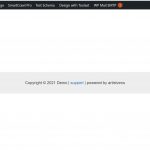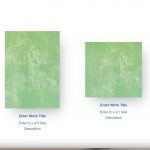Thank you for sharing these details.
1. To link the image thumbnails on the "Featured Gallery View" page, with their single "Artwork" post pages, you can select the post URL option in the image block's "Link Settings".
( screenshot: hidden link )
2. In the top admin bar menu, there is a link available under "Design with Toolset", to create a new content template. It seems you accidentally used that option to assign a content template to the page and the content from the page stopped showing.
That content template is no longer assigned, so the page's content is showing now.
3. The images for which cropped thumbnails are shown, are the ones which either exceptionally tall or wide. For example, the image "alcohol-ink-fluid-art-background-blue-and-golden-LT2SE33.jpg" is "6500 x 4875" px and the image "grunge-background-as-copy-space-for-text-P2Z4K2T.jpg" is "4366 x 6542" px.
By default, WordPress stores a cropped/scaled versions for big images, which are taller or wider than 2560px:
https://make.wordpress.org/core/2019/10/09/introducing-handling-of-big-images-in-wordpress-5-3/
If you'd like to allow the users to upload images bigger than that and show them without any scaling or cropping, you can disable it using this code from WordPress:
add_filter( 'big_image_size_threshold', '__return_false' );
The above code snippet can be included through either Toolset's custom code feature ( ref: https://toolset.com/documentation/adding-custom-code/using-toolset-to-add-custom-code/ ) or through the active theme's "functions.php" file.
Once this change has been made, you can use a plugin like "Regenerate Thumbnails" ( https://wordpress.org/plugins/regenerate-thumbnails/ ), to regenerate all the image thumbnails.
I hope this helps and let me know if you have any follow-up questions. For a new question or concern, please start a new ticket.