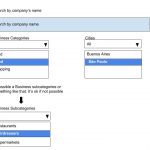Hi Sintia,
Thanks for writing back.
The Toolset Forms plugin will be only needed if you'd need visitors to add/submit content from the front-end of the website.
Likewise, the Toolset Maps plugin will only be needed, if you'll need to show your listings/results on a map.
If both the above features are not a requirement of your project, you don't have to upgrade and you can still create a website with a custom search.
From the screenshot that you've shared, I understand that you'll be building a custom search for a company listings/directory website. Here are the steps involved:
1. You'll need 3 custom post types:
( ref: https://toolset.com/documentation/getting-started-with-toolset/structure-your-data-with-custom-post-types-fields-and-taxonomies/#create-custom-post-types-from-the-toolset-dashboard )
a). Company Listings - This will hold each post for an individual company
b). Business Categories - This will hold each post for an individual business category
c). Business Subcategories - This will hold each post for an individual business subcategory
Note: we're using separate custom post types for "Business Categories" and "Business Subcategories" so that in the search form the option to choose subcategory can be automatically updated based on the selection of the category.
( similar to how "State" and "City" filters work on the demo website's search form at hidden link )
2. For linking the "City" information with each company's listing, you can register a new custom taxonomy "Cities".
( ref: https://toolset.com/documentation/user-guides/create-custom-taxonomies/ )
3. Post relationships:
To link the new custom post types with each other, you'll need two post relationships:
( ref: https://toolset.com/documentation/post-relationships/ )
a). A one-to-many relationship between "Business Categories" and "Business Subcategories"
(so that each business category can be linked with multiple subcategories)
b). A one-to-many relationship between "Business Subcategories" and "Company Listings"
(so that each business category can be linked with multiple companies)
4. Once this structure is ready and you have added some example data, you can move to the final step of creating a view with search filters, as explained in this guide:
https://toolset.com/documentation/user-guides/front-page-filters/
To make things simple and avoid confusion, I'll suggest following the steps in the order they're shared. If you have any questions related to any of these steps, please share them each in a new separate ticket, to avoid clutter.
regards,
Waqar