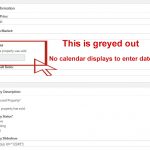I am trying to:
Link to a page where the issue can be seen: hidden link
I expected to see: A map at the bottom of the page
Instead, I got: No Map. (3 major issues in Listing page template in Administration Area)
Hello,
Thanks for the details, I can login your website.
Q1) No Map,
In the URL
hidden link
I can see a google map at the bottom of the page, can you confirm it?
Q2) 3 major issues in Listing page template in Administration Area
For screenshot Edit_Post_Type_MakeYourBestMove_administration.jpg:
hidden link
I assume we are talking about this URL:
hidden link
It works fine in Chrome browser, see screenshot properties.JPG, can you confirm it?
For screenshots Date_Sold.jpg
hidden link
Edit_Listing_Coordinates_Map_Make_Your_Best_Move_administration.jpg
hidden link
I assume we are talking about the page:
hidden link
I have tried it, there are lots of JS error in my Chrome browser console window, see screenshot console.JPG
I suggest you check these:
1) In case it is a compatibility problem, please deactivate other plugins, and switch to wordpress default theme 2017, and test again
2) Follow our document to setup the google map API key with the new URL(hidden link...)
https://toolset.com/documentation/user-guides/display-on-google-maps/creating-a-google-maps-api-key/#creating-an-api-key-for-google-maps
3) If the problem still persists, please provide database dump file(ZIP file) of your website, also point out the problem page URL and view URL, I need to test and debug it in my localhost, thanks
https://toolset.com/faq/provide-supporters-copy-site/
Q) Does something need to be changed in Toolset to reflect https:// instead or hidden link?
No, there isn't anything need to be changed in Toolset.
I have checked the dropbox link you provided above, there is only one file installer.php, it is not valid to duplicate the same problem. as you mentioned above, it is such a huge, clunky and older site, it is not a good idea to use the duplicator package.
So I have tried these:
1) Export the Types setting file from your website
2) Import the Types setting file into another website with SSL settings, you can see it here:
hidden link
user/pass: xgren/111111
The date-picker works fine, and there isn't any JS error similar as your website.
Since your website is runing 40 plugins + custom theme, which is different from above demo site, so it should be a compatibility/server problem, if you need assistance to locate the problem plugin/theme, please backup your website, then update this thread,I can try to debug it in your website.
I am working with Duplicator Pro Tech support to get the installer.php and archive into dropbox and will update you once that is done.
I cannot log in to the link you sent: hidden link
to view.
I have updated their PHP version to 7.1
I will backup the website on the server when I have the duplicator package ready for you to install and debug.
I'll be in touch.
Thank kyou
Where would I find the "Listings" in the database? I could perhaps update the sold date there until we get this issue fixed? Is this an option for me using PHPmyAdmin?
I have done below modification in your website:
Deactivate all other plugins except Toolset plugins, and edit the problem post again:
hidden link
enable option "This property has sold", it will display the field group "Sold Information", now the date-picker of field "Date Sold" works fine, see screenshot: date-sold.JPG
So, it is a compatibility problem of your website, you can try to locate it by activate other plugin one by one, and find the problem plugin.
And you should be able toupdate the sold date field value now.
I'm not sure what you did, but the site is nothing like it used to be on the front end. My client will be very unhappy. I will have to restore the site from the last server backup. I will send you the Duplicator files when we get those available today so you can work with that instead of the live site.
Thank you.
Tracey
Awaiting Duplicator Pro Support to get the Installer.php and Archive into dropbox. I will let you know when they are done.
The Listings pages are displaying with the calendar and my plugins activated (I did not activate some that were not needed at this time).
Simple SSL is the plugin not totally activated. You will see at the top of the page where it says: Almost ready to migrate to SSL! and a button "Go ahead, activate SSL!" When I do this, the Listings calendar doesn't work and the text area (description) only shows HTML (text) and not a visual view
When I apply the https:// to the site structure is when the calendar does not display. I'm thinking it may be a JavaScript issue that conflicts with the https:// (maybe thru a .php page or database table?)
I'll send along the installer & archive when I have access to it or direct you to the Dropbox for you to download. I'll keep you posted. Please do not make any changes to the live site.
Thank you,
Tracey
Please check my answer:
https://toolset.com/forums/topic/errors-in-administration-after-updating-to-https/#post-1071208
it should be a compatibility/server problem, if you need assistance to locate the problem plugin/theme, please backup your website, then update this thread, I can try to debug it in your website.
What I have done in your website is just deactivate plugins:
Deactivate all other plugins except Toolset plugins
It does work in your website, see my screenshot:
hidden link
And I won't change your website without your permission.
You mentioned:
Simple SSL is the plugin not totally activated. You will see at the top of the page where it says: Almost ready to migrate to SSL! and a button "Go ahead, activate SSL!" When I do this, the Listings calendar doesn't work and the text area (description) only shows HTML (text) and not a visual view
Is it a compatibility problem with "Simple SSL" plugin? which is different from your comment in private message box:
I have disabled plugins, previewed with a different template and tested. Nothing seemed to change or make a difference by doing that.
https://toolset.com/forums/topic/errors-in-administration-after-updating-to-https/#post-1070428
Can you confirm it?
Hello Luo,
We now have the duplicator pro uploaded to Dropbox for your review and troubleshooting the calendar issue. We did eliminate some directories & files so we could reduce the file size. I'm attaching an image with the link in case you do not have it.
I'm wondering if I should use Really Simple SSL Pro instead of the free version? That may help in rewriting database links, codes, etc. I am convinced that the calendar problem comes into play once we activate SSL. Everything is set correctly on the server and the plugins we now have activated are not conflicting.
I look forward to your response.
Thank you,
Tracey
Dear Tracey,
I think there are some misunderstand:
Q1) Everything is set correctly on the server and the plugins we now have activated are not conflicting.
The custom date field date-picker(calendar) works fine in your website with SSL activated.
Please have a look at the screenshot I have taken from your website:
hidden link
In above screenshot, the URL is using SSL settings(hidden link...), I have only tried this:
Deactivate all other plugins except Toolset plugins
So it is obviously, it is a compatibility problem of your website, it is very simple to locate the problem plugin, you can try these:
1) Deactivate all other plugins except Toolset plugins
Test the custom date field date-picker, check if it is working in your website, it does work, then:
2) Activate other plugins one by one, test the custom date field date-picker again
And your duplicator package file size is very big, 2.2G file size, it might take 1 or 2 day to download it, it is too big to download.
Q2) I'm wondering if I should use Really Simple SSL Pro instead of the free version?
It depends on yourself, I suggest you test them in your website, to check which one can meet your request.
You have mentioned in the private message box:
https://toolset.com/forums/topic/errors-in-administration-after-updating-to-https/#post-1070428
I have disabled plugins, previewed with a different template and tested. Nothing seemed to change or make a difference by doing that.
But in your latest post, you mentioned:
https://toolset.com/forums/topic/errors-in-administration-after-updating-to-https/#post-1081773
Once I activate the Really Simple SSL plugin, that is where the problem begins.
So it makes the confuse.
And I have tried to install the Really Simple SSL plugin with your website setting files, it works fine in my localhost, see screenshot no-error.JPG.
So the only way to debug this issue is using your duplicator package file, but it is 2.2G size, this will take a almost one day to download the file, I will update this thread if I can find anything in your package file, please let me know if you still other supporter's help.
I have tried to download the file with Chrome browser, but the file is broken, it might due to large file size and connection problem.
In order to debug this problem, I need only the plugin files and theme files of your website, please try these:
pack the the plugin and theme folders into a zip file:
1) /wp-content/plugins
2) /wp-content/themes
3) wp-config.php
And upload the zip file to your dropbox folder, then update this thread, it will save a lots of time, and avoid the broken file