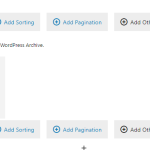Thank you for sharing the access details.
Your recent messages, cover a range of topics, so I'm going to explain them section by section:
1. Editing experience:
When creating or editing a WordPress Archive or View in Toolset there is a choice of using two types of editors:
a). Classic/legacy editor:
This editor uses the classic HTML and shortcodes elements to generate the output, as can be seen in your existing WordPress Archive 'Portfolios Archive'.
b). Blocks-based editor:
When WordPress introduced the default editor 'Gutenberg' that uses different blocks, we also introduced the blocks-based editor for the WordPress Archives and Views.
That is the same editor that you see in our updated tutorials and documentation.
You'll find the setting to control which type of editor should be used to create a new WordPress Archive and/or View, at WP Admin -> Toolset -> Settings -> General -> Editing experience.
Currently, the option 'Show only the Blocks interface' is selected on the website, so if you'll create a new WordPress Archive, it will be created using the blocks-based editor.
( I'm not sure how the existing WordPress Archive 'Portfolios Archive' was created using the classic/legacy editor. Maybe the editing experience option was set to a different option earlier? )
2. Showing different content on the post type archive page and the category archive page:
There are two ways you can achieve this:
a). Two separate WordPress Archives for each type of archive
At the moment a single WordPress Archive 'Portfolios Archive', is selected to be used for the 'Portfolios' post type archive, as well as for the 'Portfolio Categories' taxonomy's archive.
( screenshot: hidden link )
You can create one WordPress Archive for the 'Portfolios' post type archive and the other one for the 'Portfolio Categories' taxonomy archive. This will allow you to control the display of the content for each type of archive, independently.
b). Using conditional logic to display different content based on the current type of archive
If you'd prefer to use a single WordPress Archive for both types of archives, you can use the WordPress function 'is_post_type_archive' to conditionally evaluate whether the 'Portfolios' post-type archive page is being viewed or not:
https://developer.wordpress.org/reference/functions/is_post_type_archive/
You'll add the 'is_post_type_archive' function name in the 'Functions inside conditional evaluations' field at WP Admin -> Toolset -> Settings -> Front-end Content so that it can be used in the conditional evaluations.
After that, you can use this function in the conditional statements in the classic/legacy WordPress Archive, like this:
( ref: https://toolset.com/documentation/legacy-features/views-plugin/conditional-html-output-in-views/ )
[wpv-conditional if="(is_post_type_archive('portfolio') eq 1)"]
<h2>This is portfolio post type archive page</h2>
[/wpv-conditional]
[wpv-conditional if="(is_post_type_archive('portfolio') eq 1)" evaluate="false"]
<h2>This is not a portfolio post archive page, so it must be the Portfolio Categories archive page</h2>
[/wpv-conditional]
Note: If you're using a blocks-based editor, you'll see the 'is_post_type_archive' function name in the custom functions list in the 'Conditional' block's options.
3. Creating a list of 'Portfolio Categories' taxonomy terms, dynamically:
Toolset supports creating a customized list of taxonomy terms, but using the classic/legacy view's editor only. With such a view, you won't have to manually add/manage the Portfolio Category names and feature images, on the post-type archive page.
If you're interested in creating such a view, let me know and I'll explain the steps in the next reply.
I hope this explanation helps and please let me know if you have any follow-up questions.