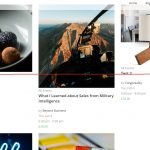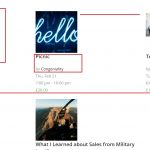Hi Gina,
Thanks for the update.
> I would like to know how do I apply this layout I created to replace the default Woocommerce shop page?
- By default, the WooCommerce's product archive page is accessible at:
hidden link
The custom "Products" view that you have created is already assigned to it. If you'll create a new shop page and set it as a "
Shop page" ( from WP Admin -> WooCommerce -> Settings -> Products ), this view will automatically be assigned to that shop page as well.
We have more details on the topic at the following guide:
https://toolset.com/learn/create-an-ecommerce-wordpress-site/designing-woocommerce-product-catalog/
To make sure this same view/layout is also applied to other product archive pages, please open the view "Products" for editing ( hidden link ) and also select the options for "Product categories" and "Product tags".
( screenshot: hidden link )
> the size of the pictures is a bit small and I'd like to resize to make them bigger or to change the length and width so they are more rectangular - how to do that?
- If you'll check the content template of that "Products" view, you'll find that the image is being shown using the "wpv-post-featured-image" shortcode ( screenshot: hidden link ).
You'll find the information about the available attribute of this shortcode at:
https://toolset.com/documentation/user-guides/views-shortcodes/#vf-153425
You can adjust the dimension of this default "Thumbnail size", from WP Admin -> Settings -> Media.
> The gap between the columns of each product is very wide - how do I make the column gap more narrow?
> There is a lot of space between the Post Title and the line below - how do I reduce the gap
> There is not enough space in the rows between products - how do I increase it?
- To adjust the design elements like widths, paddings, and margins, custom CSS code will be needed.
As much as we would like to help, 1-1 customization assistance is beyond the scope of support that we provide. You can read the details about what is covered, in our support policy at:
https://toolset.com/toolset-support-policy/
We do our best to guide in the right direction though and to find the right elements to target through custom CSS code, you'll find Chrome's DevTools most useful:
hidden link
You'll also find a number of articles in our documentation section related to working with custom CSS:
https://toolset.com/documentation/user-guides/adding-custom-css-views/
https://toolset.com/documentation/beyond-the-basics/leverage-existing-styles-and-add-new-css/
https://toolset.com/faq/learning-basic-html-and-css/
For someone who is not comfortable working with HTML and CSS, our recommendation is to hire a professional from our recommended contractors:
https://toolset.com/contractors/
For questions and concerns related to Toolset plugin functionalities, you're welcome to write to us, anytime.
I hope this helps.
regards,
Waqar