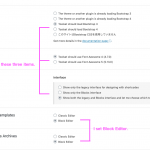# Tell us what you are trying to do?
I have created a custom post type by Toolset. I would like to use the block editor when creating new data with that custom post type.
# Is there any documentation that you are following?
https://toolset.com/2018/12/enable-gutenberg-per-page-and-for-entire-post-types/
I have read this document. But I couldn't find the "Switch to the Block Editor" button.
I also tried the following:
Administration Screen > Toolet >Settings > Editing experience
Then, even if I change to "Show only the Blocks interface", it is not saved. It always be "Show both the legacy and Blocks interface and let me choose which to use for each item I build".
# Is there a similar example that we can see?
Please See the image.
# What is the link to your site?
hidden link
The site is protected by password.
Would you like to open a private ticket?
Hi,
Thank you for contacting us and I'd be happy to assist.
The "Switch to the Block Editor" button is available on the post edit screen when "Per post" option is selected for Editor in post type's settings.
( WP Admin -> Toolset -> Post Types - example screenshot: hidden link )
If you only want to use the block editor for all posts in this post type, you can select "Block" as the editor choice in the post type settings.
I hope this helps and please let me know if you need any further assistance around this.
regards,
Waqar
Hello! Thank you Waqar!!
I see !
but I can't see the option because I can't update Types.
I got this message.
----------------------------------------------
Warning: Declaration of Installer_Upgrader_Skins::feedback($string) should be compatible with WP_Upgrader_Skin::feedback($string, ...$args)
in / 〜 domain 〜 /public_html/wp-content/plugins/types/vendor/otgs/installer/includes/class-installer-upgrader-skins.php on line 0
Hi,
Thanks for writing back.
We've seen some similar reports, but for the older Toolset plugin versions.
Can you please make sure that WordPress, active theme and all plugins are updated to their latest versions?
Let me know how it goes.
regards,
Waqar
thank you for answering!
I have all the latest versions of themes and plugins except Toolset Types and Toolset Views.
Toolset Types is ver.2.2.23, Toolset Views is ver.2.8.3.
Thanks.
Yes, it is important that all plugins including the Toolset plugins are updated to their latest versions.
The latest Types version is 3.3.10 and Views version is 3.2.1.
In case the automatic update of the plugin is not working ( ref: https://toolset.com/faq/how-to-install-and-register-toolset/#automatic-update-requires-registration ), I'll recommend these steps:
1. Please make a full backup copy of the website and deactivate the Toolset Types plugin from the admin area, but don't delete it.
2. Using the FTP access or hosting's file manager tool, delete the "types" folder at "wp-content/plugins/" folder.
3. Download the latest Types version from the downloads page ( https://toolset.com/account/downloads/ ) and unzip the files on your computer.
4. Upload the same "types" folder in place of the deleted folder and then activate the latest version.
After that, automatic updates should work, for future releases.
regards,
Waqar
My issue is resolved now. Thank you!