Enable Gutenberg per Page and for Entire Post Types
How do I try Gutenberg in a safe way, so that I can enjoy the new editor without first breaking my site? If you’re asking yourself this question, you’re not alone. Toolset Types allows you to enable the new Gutenberg editor exactly on the pages that you want and go back to the classic editor if you run into problems.
We added this new feature to Types 3.2.2 because we wanted to see how Gutenberg is working on our own sites. Of course, we only update to WordPress 5.0 on development sites, but that is still a problem. Our sites use many plugins and run a lot of custom code. So, there’s a lot that can go wrong with a completely new editing interface.
We want to try the new Gutenberg editor on our production sites gradually. First, we’ll enable Gutenberg to edit *new blog posts*. When we see that it’s all good, we’ll switch it over to editing *old blog posts*. Then, we’ll try it for *new pages* and so on. We use many other “post types” on our sites and we’ll try Gutenberg on each of them separately. This way, we know that we’re not breaking anything and that nothing is missing.
I’m pretty sure that as we go through this upgrade, we’ll run into plenty of issues and deal with them. The good thing is that we’ll know that nothing is broken without us handling it. If we switch over the entire site, we can expect chaos for the next few weeks, which we’d rather avoid.
Enabling Gutenberg per post type
So, we came up with the new “Editor” column in the Toolset Dashboard.
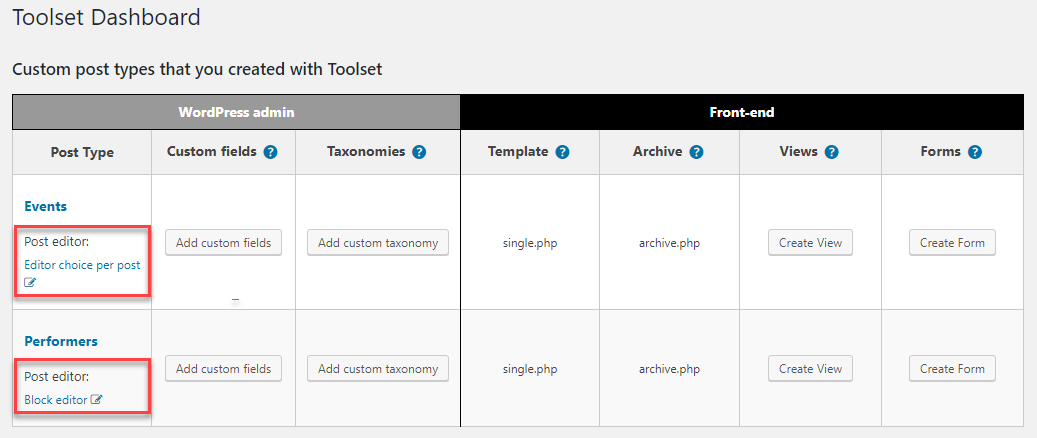
This column allows to choose the default editing mode for each post type.
Alternatively, you can select the post editor when editing a post type on the Toolset -> Post Types page.
Controlling Gutenberg per page
When we edit individual pages (posts, CPTs), we also get new Switch to the Block Editor buttons. If you’ve used page builders in the past, these buttons will look very intuitive to you. You will be able to enable or disable Gutenberg for individual content.
Once you’ve enabled Gutenberg, if you’re not happy with the results, you can always go back to editing with the Classic Editor.
When switching from the Classic Editor to Gutenberg (Block Editor), Toolset makes a copy of your content. This allows Toolset to restore your content to exactly what it was if you’re switching back to the classic editor.
A safer update path to WordPress 5.x
We hope that this will give us all a safer and saner path to updating WordPress. We can postpone the WordPress 5.0 update a bit, but not indefinitely. When we update, we want to know that our sites continue working correctly on the front-end and when editing.
Feedback?
We want to know what you think, if you have questions and ideas. Please leave your comments here and we’ll get back to you.
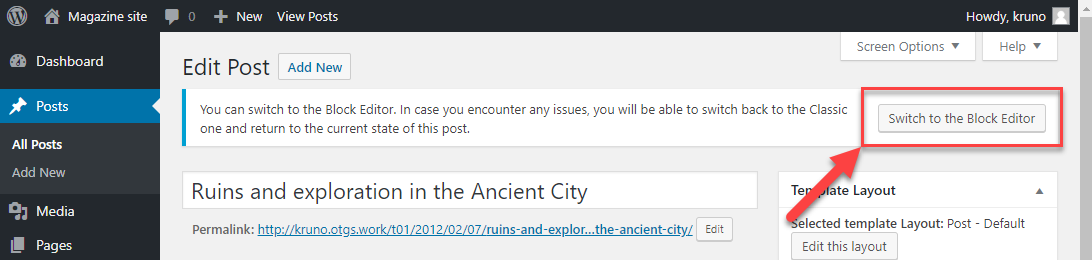
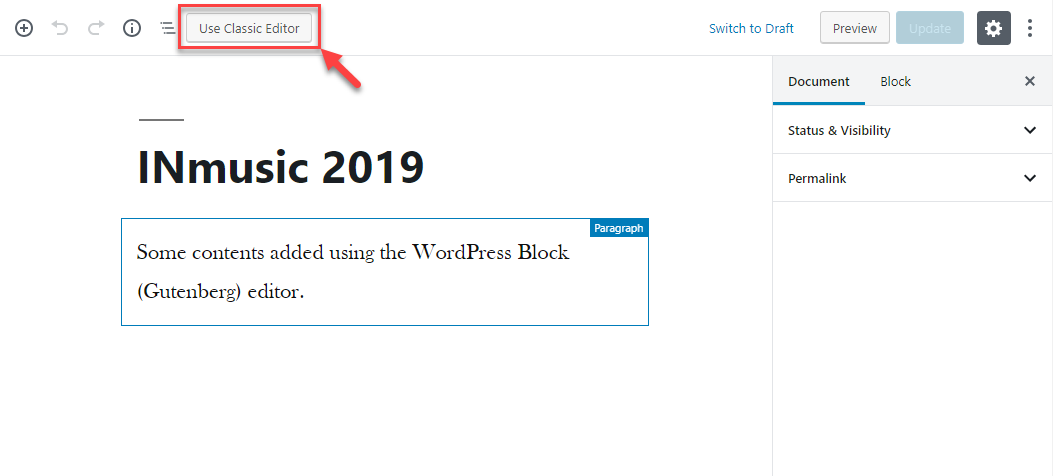
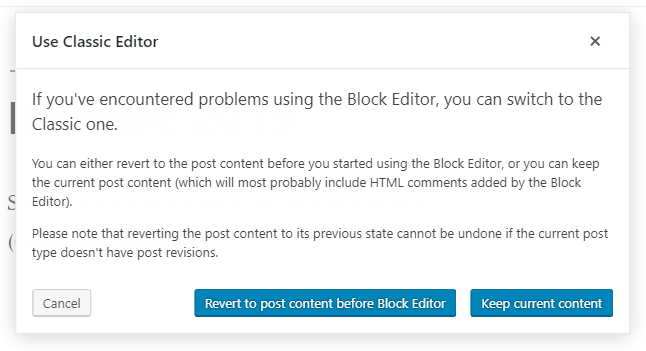
A happy side effect of this update is that you can now mix using the Gutenberg block editor and the Content Layout editor for the same post type (including WordPress pages).
The Content Layout editor requires the Classic editor, and prior to this update if you had set a post type to use the Block editor, you could no longer use the Content Layout editor on any posts of that type.
Now you can choose between editors on individual posts, and if you have an existing site that uses Content Layouts on some pages, you can create new pages with the Gutenberg editor, for example, without affecting the existing pages.
Brilliant, many thanks, I ran into the need for this only yesterday, many thanks.
This is a fabulous feature – thank you!
A great idea! I look forward to trying it out. Looks like the best of both worlds. Thanks you
Good addition. Having as many options to work with or, not work with Gutenberg is always welcome.
One question, Say we were to go and use ClassicPress. How long feasibly would Toolset remain compatible with it in the future?
ClassicPress is WordPress 4.9.8 right now. So Toolset is compatible with it. I hope that when this fork of WordPress evolves, it will keep backward compatibility. I think that this is the whole point of the project. There shouldn’t be any compatibility problems with Toolset.
I love your helpful updates! You always find was to improve my site-creating experience. Thank you.
If our current update path is to install the classic editor, update to WP5, wait until Jan + for major plugins to be up to date, then start testing Gutenberg. Will this feature work as intended with the classic editor installed and active?
If you are using the Classic Editor plugin, this new feature in Types will not help you, because you don’t need it. Once you update Types, you can remove the Classic Editor plugin and control where Gutenberg runs with Types.
Great feature. Love the helpful updates especially related to Gutenberg.