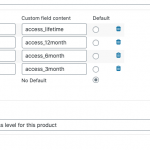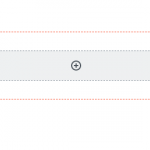Hi John,
Thanks, for writing back.
Since the blocks based Gutenberg editor is the direction WordPress is heading in, we're also encouraging our users to use our specialized blocks in that editor.
But for someone who would prefer not to use that editor, these are the alternatives available:
1. You can keep using the classic editor for creating Toolset's content templates and views where HTML code and shortcodes are used to build the content.
OR
2. You can pick a third-party page builder like Elementor for designing the structure/layout of the page, and the Toolset's shortcodes can be placed in that content for the dynamic elements.
You'll find information on using Toolset with other page builders at:
https://toolset.com/documentation/user-guides/page-builders/
In summary, it all depends on which page builder/editor a user prefers and is comfortable with.
Your understanding is correct and if you're going to use the conditional block for showing content in different styles, then you'll be adding one block for each case (i.e. each select option's value).
If that sounds like too much work, one alternative is to create class names based on the select field values, and then add custom CSS code for targeted styling.
Suppose, I have a select field with slug "post-select", with 3 options having values "one", "two" and "three". And I'd like to show "Some Text" in different colors, based on the selected option.
The HTML part with the field's value will look like this:
<div class="special-cont-[types field='post-select' output='raw'][/types]">
Some Text
</div>
And the custom CSS code for each dynamic class name will look this:
.special-cont-one {
color: green;
}
.special-cont-two {
color: blue;
}
.special-cont-three {
color: yellow;
}
regards,
Waqar