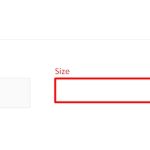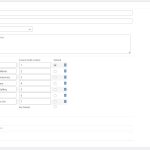Hi,
Thank you for contacting us and I'd be happy to assist.
1. I would also like to added a third field ( a drop down field similar to "All") for "Size" to select either Small, Medium, or Large. How can I best achieve that?
- In the archive "Work Gallery Grid", you'll see that the search fields container, is split into 4 columns/grids.
( screenshot: hidden link )
You can use the "Add Search Field" button to insert a new "Custom Search Filter" block for the "Size" custom field. Once added, you can drag and drop it into the third column in the grid.
( screenshot: hidden link )
Note: There is a "Single Field" block in that third "Grid Cell" block too, which is not needed there and you can remove it.
We have a detailed guide, on the topic of creating custom archives with search fields at:
https://toolset.com/lesson-placement/lesson-placements-1621271-1622285/
2. Is it possible to add a Title over the first field on the far left so that I might line up horizontally across the row?
- Yes, you can enable the "Show label" option in the "Custom Search Filter" block for that search field.
( screenshot: hidden link )
3. Can I have just one Search and Reset Button for all fields in the row?
- Yes, you'll only need one Search and Reset button in the search form. Where these buttons are shown, would depend on which grid/column their respective blocks are placed in.
At the moment, they are placed in another nested grid block, inside the first column's "Grid Cell" block.
( screenshot: hidden link )
Which is why they are showing in the same columns as the first search field for the art type taxonomy. If you don't want them in that same column, you can drag and drop their nested "Grid" block, out of the parent "Grid" block, so that these two are at the same level.
I hope this helps and please let me know if you need any further assistance with this.
regards,
Waqar