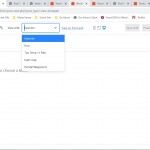This thread is resolved. Here is a description of the problem and solution.
Problem:
The customer asked how to select a specific post/page in the view with the field of the content template so that it is used for the preview.
Solution:
Guided that the "View with" selection field at the top of the content template editor, automatically shows the most recently modified pages/posts. If the content template is assigned to any specific post type, only posts from that post type are shown.
To quickly set any specific page/post in this "View with" field, you can follow these steps:
1. Go to the edit screen of the target preview page/post that you'd like to select in your content template.
2. On the edit screen, you'll see the option to select a content template in the right settings panel. You can select the target content template in this field and save the changes.
3. After that, when you'll visit the edit screen of the target content template, you'll see that the target preview page/post will be available in the "View with" field's dropdown. You can select it and save the template.
4. In the last step, you can go back to the edit screen of the target preview page/post and select the default option 'Template Dynamically Assigned by Toolset' in the content template selection field.
Relevant Documentation:
n/a
This is the technical support forum for Toolset - a suite of plugins for developing WordPress sites without writing PHP.
Everyone can read this forum, but only Toolset clients can post in it. Toolset support works 6 days per week, 19 hours per day.
| Sun | Mon | Tue | Wed | Thu | Fri | Sat |
|---|---|---|---|---|---|---|
| - | 9:00 – 13:00 | 9:00 – 13:00 | 9:00 – 13:00 | 9:00 – 13:00 | 9:00 – 13:00 | - |
| - | 14:00 – 18:00 | 14:00 – 18:00 | 14:00 – 18:00 | 14:00 – 18:00 | 14:00 – 18:00 | - |
Supporter timezone: Asia/Karachi (GMT+05:00)
This topic contains 2 replies, has 2 voices.
Last updated by 3 years, 9 months ago.
Assisted by: Waqar.