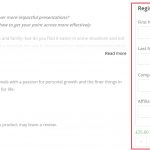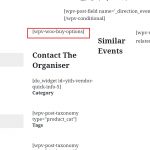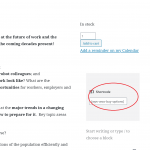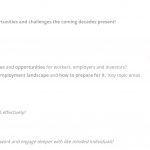Hi Gina,
Thank you for contacting us and I'd be happy to assist.
Before answering your specific question, I feel it would be useful to share a summary of the relationship between the new Blocks editor and third-party plugins/themes.
The new blocks based editor "Gutenberg" was introduced by WordPress:
https://wordpress.org/gutenberg/
Toolset and other third-party plugins/themes are also continuously extending that editor to include their own functionality blocks.
For example, when Toolset plugins are active, you'll see their respective blocks in the list of the available blocks.
Screenshot: hidden link
Based on this, the core idea remains the same, irrespective of the plugins/themes. If for any plugin or theme's specific functionality, a block is available, it can be used.
However, if a direct block is not available, then the older/existing method of using a respective shortcode can still be used for the same.
As for the "wpv-woo-buy-options" shortcode ( https://toolset.com/documentation/user-guides/views/views-shortcodes/#wpv-woo-buy-options ), it shows the "Add to cart" functionality from the WooCommerce plugin.
If that shortcode is showing registration fields from the "Yith Tickets" plugin in your template, then it means that this plugin filters the default "Add to cart" functionality from the WooCommerce plugin to include a registration form. And it should work the same whether you're using a classic editor or a blocks editor.
Note: For most accurate and up-to-date information regarding a third-party plugin/theme, we recommend consulting its official support and documentation.
I hope this explanation helps.
regards,
Waqar