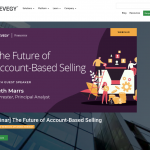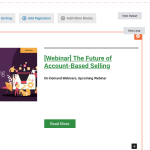This is the technical support forum for Toolset - a suite of plugins for developing WordPress sites without writing PHP.
Everyone can read this forum, but only Toolset clients can post in it. Toolset support works 6 days per week, 19 hours per day.
| Sun | Mon | Tue | Wed | Thu | Fri | Sat |
|---|---|---|---|---|---|---|
| - | 9:00 – 13:00 | 9:00 – 13:00 | 9:00 – 13:00 | 9:00 – 13:00 | 9:00 – 13:00 | - |
| - | 14:00 – 18:00 | 14:00 – 18:00 | 14:00 – 18:00 | 14:00 – 18:00 | 14:00 – 18:00 | - |
Supporter timezone: Asia/Karachi (GMT+05:00)
Tagged: Toolset Blocks
This topic contains 10 replies, has 2 voices.
Last updated by Waqar 2 years, 6 months ago.
Assisted by: Waqar.
I created a view with card-like information in a single column with the featured image to the right of a post's title and link. It looks correct in the edit view, but within a page, it stacks the elements on desktop as though it is mobile. (Screenshots)
I had to override the behavior with CSS on the live page, but here is a sample page:
hidden link
I have set the columns to 50% and tried other tweaks, which did not work.
It was displaying correctly a month or so ago, so perhaps an update made a change? This also happened to multiple views of the same kind, not just one.
Hi,
Thank you for contacting us and I'd be happy to assist.
From the screenshots and the page's source code, this seems to be related to the recently highlighted issue:
https://toolset.com/errata/view-block-styles-lost-if-post-body-included-in-view-output-since-1-6-1/
If a single field block is used in the view to show the post body/content, the styles for the blocks (including the grid) are not loaded.
A simple workaround to overcome this is to replace the single field block with a shortcode block and use the shortcode:
( ref: https://toolset.com/documentation/programmer-reference/views/views-shortcodes/#wpv-post-body )
[wpv-post-body view-template="None"]
regards,
Waqar
Do you mean to replace the single field within the view, or use a shortcode to display the view on the page?
Thanks for writing back.
I meant replacing the single field block to show the post's content/body within the view, with that shortcode.
The solution you cited did not work.
I added the shortcode to the view and removed the single field. The shortcode returned no information. I updated it to [wpv-post-excerpt length="30" count="word" more=" - ..."] since the excerpt is what is required. Nothing was returned.
I then re-added the single field, which was working and I was directed to use before, and not it has not value returned and the styles are messed up again. So it's worse off rather than fixed.
Thanks for the update.
I've used the admin access details from the other ticket and noticed that the view "21 - webinar featured hero" is originally created on the page "z-toolset webinar".
( {yourwebsite.com}/z-toolset-webinar-grid/ )
On this page, the output of the view is showing with the correct grid styles.
The other page "z-test #2" is created using the Divi builder editor and the view "21 - webinar featured hero" is inserted in it.
( {yourwebsite.com}/z-test-2/ )
It is not recommended to mix the content from one editor or page builder with another, since all editors/page builders process the content differently. That is the reason that when you insert a view designed using the block-based editor (Gutenberg), into the Divi builder's content, not all styles are carried over.
For pages where you need to use the view designed using the blocks editor, you can add the content without the Divi builder.
And for cases, where you need to insert a view inside a Divi builder content, you can create a view using the classic/legacy view's editor.
(from WP Admin -> Toolset -> Views -> Add New)
You'll find the guides on using the classic/legacy views at:
https://toolset.com/documentation/user-guides/views/
This response does not make sense. The z-test-2 page is simply a test page since, as I pointed out, the site is live. It is a display of the "21 - webinar featured hero" view and Divi is not used to edit or build the view in any way.
All of our live pages are built using Divi, and I was instructed by support previously to build the views for the new version of Toolset in a Guttenburg page and then insert it into our live page by using the Divi element to "display" that view, not edit it. Editing or building the views within Divi is not possible.
Once again, the views were displaying as they should have with a post excerpt and the correct styles until Toolset was updated to the most current version. Now there are several errors that should be addressed and fixed by Toolset development.
Please escalate this issue and ticket to support that can give us an ETA when the issues will be fixed.
Thank you for waiting.
I've performed several tests on my website with the latest Toolset and Divi builder, but couldn't reproduce this issue with column/grid styles.
This suggests that something specific to your website is involved. Can you please share a clone/snapshot of the website so that it can be investigated in more depth, without affecting the actual website?
( ref: https://toolset.com/faq/provide-supporters-copy-site/ )
Note: We usually recommend the Plugin “Duplicator” (http://wordpress.org/plugins/duplicator/) for this purpose, but some hosts like WP Engine are known to block it.
For those hosts, you can create a backup file using the "All-in-One WP Migration" plugin:
https://wordpress.org/plugins/all-in-one-wp-migration/
Note: I've set your next reply as private, again.
I have created a staging environment for you to test, but the form on this support ticket for private info is rejecting the information I'm trying to send you. There is no duplicator package.
I'm setting your next reply as private again so that you can share the staging website's access details without the duplicator package.
In case you still face any difficulty in sharing the access details, please include a screenshot of what the private info form is showing.
Thank you for sharing these details.
During troubleshooting, I noticed that on your website, an important WordPress core file for the blocks/Gutenberg editor, is not loading on the front-end, if a page is set to be edited using the Divi builder:
{yourwebsite.com}/wp-includes/css/dist/block-library/style.min.css
And since, in your view "21 - webinar featured hero", you're using the WordPress default "Columns" block, for showing content in two columns, on Divi editor pages, the layout is broken.
On my test website with the Divi theme, that CSS file is loaded on Divi pages too, so there must be some settings in the Divi theme, that is affecting this on your website. You can get in touch with Divi's support team, to get more information about any related settings.
Meanwhile, you can use any of these two quick workarounds:
1. In your view, you can replace the "Columns" block from WordPress with the "Grid" block from Toolset
OR
2. In the "Add code to the < head > of your blog" field at WP Admin -> Divi -> Theme Options -> Integration, you can manually add the code to load that core CSS file on all pages:
<link rel="stylesheet" id="wp-block-library-css" href="{yourwebsite.com}/wp-includes/css/dist/block-library/style.min.css?ver=5.8.1" type="text/css" media="all">
Note: Please replace {yourwebsite.com} with your actual website's address.