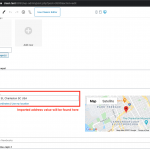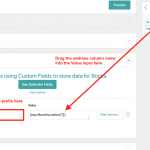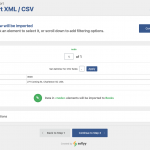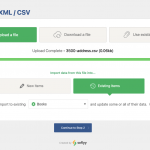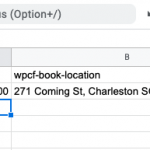I would like to list places on my website. However, I get this data from another system. That's why I've already bought WPall-Import.
But I had to find out that the addresses cannot be imported into the address field.
So I thought to myself, I would make a separate field for it and import it there. It worked too.
Unfortunately, I can't select this field when creating the view with a map.
Please help me how I can get a listing without the address field or how I can import the addresses anyway.
Thank you
Hello, it sounds like you are having trouble using a custom address field to display markers on a map View, and you are also interested in importing addresses into this custom field. Let's get the map working correctly before we discuss importing data. To display markers on a map View, you must use an address field that was created in Toolset Types. Once you create that field with Types, manually create some test posts with address information stored in the address custom field. Then create a map View and confirm the addresses appear as markers on the map, as expected.
If you are unable to select the address field when creating the map markers, or if the View is not working as expected, I'll be glad to take a closer look. Please provide login credentials in the private reply fields here and let me know where to find the Map View.
Hello,
as soon as I use the field with the type "address", everything is displayed correctly to me.
Unfortunately, I don't have the addresses in this type. Since the import is not possible.
Please give instructions on how to get the addresses from another field into the field with the type address.
Otherwise I don't need your tool or WP-All-import.
Thank you
It is possible to import into an address field using WP All Import Pro. I can show you how to do this so you understand how to do it for future imports. I suggest we import the data into the "address" field type and update the existing posts, since the map works correctly with this field. Let us assume the address type field has a slug of book-location in wp-admin. First, you should set up a new import CSV file that has two columns: ID and wpcf-book-location. Then add your post IDs and address field information in the CSV. The CSV file should look like the screenshot 1-csv.png. If you open the CSV file in a text editor, the contents of the CSV file will look like this with additional rows for each post:
ID,wpcf-book-location
3500,"271 Coming St, Charleston SC USA"
Now you can use WP All Import Pro to upload the CSV file. Choose the post type that includes the address field and choose to update existing posts, as shown in 2-upload.png
After the file is uploaded you should see a screen like 3-confirm.png. Click "Continue to Step 3" here.
In Step 3, open the Custom fields panel. In the "Name" field, you must type the address field slug and use a prefix of "wpcf-" before the slug. Since my example field slug is "book-location", I have added the name "wpcf-book-location". You should change that to match your field slug, with a "wpcf-" prefix. If your field slug is "address-original" you would type "wpcf-address-original", for example. Then drag the address column name from the right side into the "Value" field. The result will look like 4-custom-field.png. Click "Continue to Step 4".
In Step 4, choose "Records in your file will be matched with Books on your site based on...Post ID" and drag the ID field from the right column into this input field. Uncheck the checkbox "Create new {posts} from records newly present in your file". Select the option "Choose which data to update" and check only the "Custom fields" checkbox. Choose the option "Update only these Custom Fields, leave the rest alone", and add the address field slug with wpcf- prefix, like "wpcf-book-location". See 5-merge-fields.png for an example setup. Click "Continue", then click "Confirm & Run Import".
Your posts will be updated to include the address information in the address field type. Edit any post and confirm the address was imported correctly into the address field type. See 6-update.png
Let me know if you have trouble updating your posts using these instructions.
Hi,
Thank you for the great and detailed instructions. Unfortunately, that doesn't help me. Nothing is imported.
In the log i see:
<div class='progress-msg'>[14:16:55] <b>CUSTOM FIELDS:</b></div>
<div class='progress-msg'>[14:16:55] Toolset Types ADD-ON:</div>
<div class='progress-msg'>[14:16:55] - Custom field `wpcf-va-ort-adresse` is not set to be updated in import settings, skipping ...</div>
<div class='progress-msg'>[14:16:55] <b>SKIPPED</b>: Custom field data is unchanged, nothing to update for post `Theater am Spittelberg` ...</div>
<div class='progress-msg'>[14:16:55] ---</div>
And after that everything stays the same.
I noticed that I can't select the address field at all. I have to write it in the field name. I can select the other fields (except the address).
Please check again.
I see a message in the log about "Toolset Types Add-on". Is that a separate plugin? I didn't use a separate plugin in my tests, just the basic WP All Import plugin. That could be the difference between our results, but I'm not sure. If the separate plugin is active on your site, I suggest trying once more with that plugin deactivated. If that does not solve the problem, I can make a clone of your site and try to run the same tests to see if I can figure out why this problem is preventing you from importing the addresses.
To do that, I would need an admin login for your site and permission to install the All-in-One WP Migration plugin. I have activated private fields here so you can share login credentials securely. I'll also need a copy of the CSV file you'd like to import with post IDs and address field values. You can upload that document to Drive or Dropbox, or some other file sharing site, and provide a download link in your private reply.