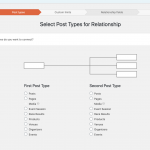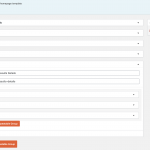I believe I understand your response in item 2 however the repeatable fields are not available as a choice under the relationships one to many.
Correct, you should not create an RFG relationship in Toolset > Relationships manually, nor should you create a custom post type for this RFG manually. Instead, the relationship and post type are automatically created in a hidden way when you create the RFG in Toolset > Custom Fields > Post Fields. Sorry for the confusion, I was not clear enough about that. Since you seem to have already created the RFG in Toolset > Custom Fields > Post Fields, there is nothing else you need to do to create this hidden post type and hidden relationship, as they were already created automatically. Now that the RFG has been created in the appropriate Field Group, each "row" of the RFG should be imported as though it is a new post, where the custom post type slug and relationship slug are identical to the RFG slug, results-details. The import CSV file containing each RFG post must include in each row the GUID (or parent post title, but GUID is better in case multiple parents with the same title exist) of the post which will contain that row of the RFG. You can find the GUIDs of parent posts in the [dbprefix]_posts table of your database.
https://toolset.com/course-lesson/importing-content-from-csv-with-post-relationships/#an-example-of-how-a-csv-would-look-like
For example, if an existing 'parent' post with GUID https://yoursite.com/?post_type=parent-post-type-slug&p=123 should contain 3 rows of results-details RFGs, there should be a CSV file with 3 rows. The CSV file should include, among any other necessary import data, a column header of post_type, and the post_type value for each row should be results-details. There should also be a column header of _toolset_associations_results-details, and the value in that column for each of the 3 results-details rows should be https://yoursite.com/?post_type=parent-post-type-slug&p=123. If you want to import field values into each row of the RFG, there should be a column for each field. The field slug format for Types fields is wpcf- plus the field slug shown in wp-admin. For example, if the field slug in wp-admin is book-rfg-num, the column header should probably be wpcf-book-rfg-num.
You can add multiple RFG rows in the same CSV import, with different 'parent' post GUIDs for each row.
The format of the CSV file is very specific, and depends on the import tool you're using. For example, the CSV Importer plugin (https://wordpress.org/plugins/csv-importer/) uses a specific table column/header format as shown in the example CSV file here:
https://drive.google.com/file/d/1qonHvf6fruOsJTVLk4ym51wetzL_ZxuI/view?usp=sharing
The example CSV file there shows how you would import 4 RFG rows into 2 different 'parent' posts, with two custom field values in each RFG.
- The ID column contains a unique number for each row
- The post author column (csv_post_author) contains the username of the post author
- The post title column (csv_post_title) contains text that will be shown as the header of the RFG row in the post editor screen
- The post body column (csv_post_post) and post excerpt column (csv_post_excerpt) are required for this import tool, but can have empty values
After importing the CSV file using the CSV Importer tool, you would then go to Toolset > Export/Import > Associations, run the Associations import process, and thereby associate each RFG row with its parent post. Then you would see the RFG rows appear in the post editor screen of the parent post.