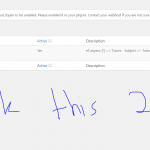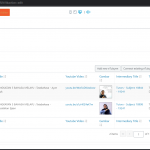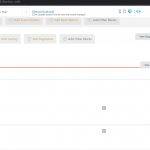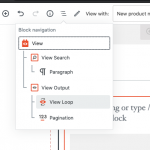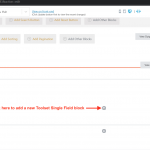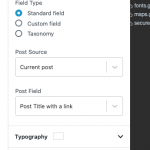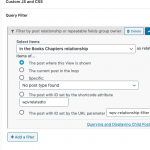Hello, it sounds like you have created custom post types and some posts in those post types, and you have also created a post relationship so you can connect Tutors and Subjects in a many-to-many relationship. Next, you want to display related posts on the front-end of the site, and you are stuck. I'll be glad to help! Where do you want to display related posts, exactly? What do you want to display from the related post? Since you did not give those details, I will assume you have created a Content Template for displaying single Tutor posts, and you want to display a list of the titles of related Subject posts in the template for each Tutor. If you want help doing something else, please provide more details about what you want to accomplish.
In the example I just described, there is no need to display the intermediary post type like the video shows. The intermediary post is for other purposes. If I am right, you should go back here:
etuisyen.my/wp-admin/post.php?post=19283&action=edit
I assume this page is the single Tutor post Content Template editor. This is where you will use the Block Navigation menu to select the top-level View Block ( see block-navigation.png ). Now look in the right column and find the Content Selection panel. Uncheck all the checkboxes, then check the Subject post type checkbox. Now use the Block Navigation menu again to find and select the Container block inside your View's loop block. Inside the Container, insert a Toolset Single Field Block( see add-sf-block.png ). In the right column choose "standard field" and "Post title with a link" ( see add-link.png ).
If you save the Content Template now and visit one of the Tutor posts on the front-end of the site, you should see a list of all the Subject post titles, not just those related to the current Tutor post. This is because we have not added a Query Filter to filter the list of Subjects. You must now add a Post Relationship Query Filter to the View of Subjects, so that only related Subject posts are displayed.
To add the filter, go back to the Content Template editor screen in wp-admin. Use the Block Navigation menu again to select the top-level View block. In the right column settings for this block, open the Query Filter panel and add a Post Relationship filter. Select items in your many-to-many relationship as related items of the post where this View is shown ( see query-filter.png ). Update the Content Template and check the Tutor post again on the front-end of the site, and the appropriate Subject posts should be displayed in the View results.
Let me know if you get stuck and I will try to give you more guidance.
Please note: I see the orange button up at the top of the page that says "Content Layout Editor." This means the Toolset Layouts plugin is active. I also see the "Dont know how to link in View" screenshot, where the Block Editor is in use. I strongly suggest you deactivate the Toolset Layouts plugin if you want to use the Block Editor. If you need assistance deactivating Layouts, feel free to open a separate ticket and we can discuss this in more detail. Unfortunately the video you found is a couple of years old, and since that time Gutenberg and the Block Editor updates have been released. The workflow is a bit different now, as you can see, and the Toolset Layouts plugin should not be used with the Block Editor.