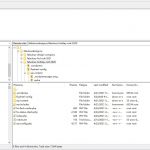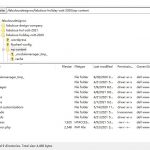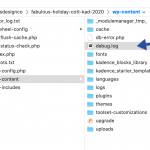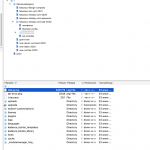I have enabled the private message box, please provide the FTP/SFTP access information, thanks
I have tried the SFTP access you provided above, I can login into your website, and I have tried to edit the wp-config.php file, add the PHP codes as mentioned in our document:
https://toolset.com/documentation/programmer-reference/debugging-sites-built-with-toolset/#php-debugging
ini_set('log_errors',TRUE);
ini_set('error_reporting', E_ALL);
ini_set('error_log', dirname(__FILE__) . '/error_log.txt');
But I get these error message:
Error: /fabulousdesignco/fabulous-holiday-cott-2020/wp-config.php: open for write: permission denied
Error: File transfer failed
This SFTP account does not have permission to edit your website files, so I can not get the PHP debug logs.
And those PHP error message you mentioned above:
https://toolset.com/forums/topic/image-resize-issue/#post-2052907
Those lines related with Toolset plugins should be resolved after create two database tables, I suggest you get the latest PHP debug logs, check again.
Hi Lou,
Would you mind, as you have admin access to the site, if you are suggesting still adding the two tables, could you do this please?
I am very nervous of doing this to the site, the whole point of using plugins is we don't have to get involved in doing this level of editing which I suspect is second nature to you 🙂
I have emailed server company ref wp-config.php file access.
In addition Lou to my above message, this from the server company....
As we lock down the core files on our platform and these can't be opened for editing I've added the below lines to your wp-config.php file from my side now
ini_set('log_errors',TRUE);
ini_set('error_reporting', E_ALL);
ini_set('error_log', dirname(FILE) . '/error_log.txt');
If there are any more config adjustments needed let us know in a reply here and we can add them ASAP
I think there is a misunderstanding.
1) As I mentioned previously, I have already run the SQL query in your staging website, and created those two tables
https://toolset.com/forums/topic/image-resize-issue/#post-2052749
So you don't need to create them again
2) Those two tables are for Toolset Post Type relationships, I have tried below in your website:
a) Create a new post type relationship:
hidden link
b) Setup the post relationship between page and post:
hidden link
c) Test it in frontend:
hidden link
As I mentioned above, please get the latest(today's) PHP debug logs:
https://toolset.com/forums/topic/image-resize-issue/page/2/#post-2054903
And I have tried the FTP access you provided above, when I edit the wp-config.php, still get the same error message:
Error: /fabulousdesignco/fabulous-holiday-cott-2020/wp-config.php: open for write: permission denied
Error: File transfer failed
So I can not get the PHP debug logs from your website, please check it with your webserver provider for it, thanks
Hi Luo,
This from server company:
As i'd mentioned earlier the core WordPress files including wp-config.php are locked down on our platform so are not editable from the customer side
If your developer has any changes they'd like to make to the config file if you can let us know we can possible add them in on our side
I've already enabled the debug logs and these can be found in the wp-content directory
--------
I ran a php report from the dashboard of our server account.
The report is full of the same warnings as before, this is really a concern to someone like me who knows little about this:
Why if we remove the plugin, as you suggested previously, and upload it again aren't the tables added?
Link for php file: hidden link
I have requested access to the link you provided above, please grant it.
You can ask your server provider to follow our document add below lines into the wp-config.php:
https://toolset.com/documentation/programmer-reference/debugging-sites-built-with-toolset/#php-debugging
section "PHP Debugging"
Hi Lou,
This form Flywheel our host:
Thanks for the message it looks Like Pepper got those lines added and the debug log enabled for you.
The debug log will be created and saved into the sites root directory. Your dev will be able to access it by viewing the site using SFTP as detailed here Accessing your site via SFTP.
If you have any further questions don't hesitate to reach out.
All the best,
Hello,
I have checked your website with the SFTP access again, there isn't any PHP debug logs in the website root directory, see my screenshot site-root.JPG.
Are we talking about the same website as you mentioned above?
https://toolset.com/forums/topic/image-resize-issue/page/2/#post-2053937
You'll find the site in fabulousdesignco > fabulous-holiday-cott-kad-2020
Hi Luo,
Hope you had a nice weekend.
Ok, we can't leave WP_DEBUG activated all the time, it slows the site down so much, its unworkable. I have activated this now.
To clarify, this from Flywheel who we host with....
You're right, the custom code to enable the log file in FTP has been already added to the site's wp-config as discussed in a previous ticket.
This means that once WP_DEBUG is enabled from the Advanced tab in the site's Flywheel Dashboard, the wp-debug logs for the site will be visible when connected via FTP in ./wp-content/debug.log.
Please note that the debug.log file won't be generated in the wp-content directory until there's something to report to you.
Nope,
1) they did not add the debug lines in the wp-config.php, I have double checked file "wp-config.php".
2) And there isn't ./wp-content/debug.log at all, see my screenshot wp-content.JPG
Again, please check if we are talking about the same website as you mentioned above?
https://toolset.com/forums/topic/image-resize-issue/page/2/#post-2053937
You'll find the site in fabulousdesignco > fabulous-holiday-cott-kad-2020
Luo,
I am banging my head off the wall with Flywheel, they are not making this any easier.
Ok this from them below. I have deactivated the WP_DEBUG feature on the presumption, due to the time difference your day has ended. If not, I can activate it but not leave it running.
I will activate again at the end of our day, so it'll be on for your morning.
Thank you.
This from host:
Sorry to hear that's still not visible, we'll definitely help get this figured out.
It's possible that the developer is seeing a cached version in their FTP client as I am able to access the debug.log file as in the screenshot below (attached)
To help clear any caching, I have refreshed the FTP user for Fabulous Design Company. Please could you ask them to completely close their FTP connection for ten minutes? This should be enough time to clear any persistant caching. In addition, if others on the team are connected to SFTP using the Fabulous Design Company credentials, they will also need to close their connections to allow the caching to clear.
If that's still not working after ten minutes, it may be worth trying to connect with a different FTP client, or using a VPN/tether to a mobile network.
I am using FileZilla Client 3.52.2:
hidden link
Double checked it, there isn't any cache, and still can not see the logs file ./wp-content/debug.log at all
Hey Luo,
Ok, just ranted again at Flywheel, however thought I would look myself.
I've not used Filezilla for a couple of years now however installed and had a look.
Is what's indicated what you are seeing and looking for?
Luo,
You're looking in the wrong site...I've just checked your image...it's this site.....Fabulous Holiday Cott KAD 2020