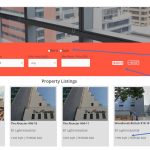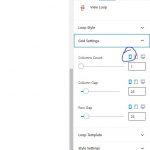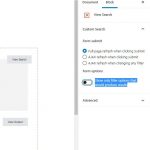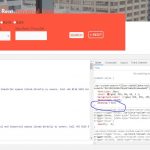Hi Shane
Greetings. I am encountering few issues and need your help -
1. Question Marks keep appearing the fields. I read some related posts saying delete and try again. I did that and its intermittent. Is there a proper solution. Coz its a bit annoying to keep doing trial and error method .
2. The Button (Search & Reset) button styling is not proper. It shrinks (see screenshot or actual site)
3. Is there anyway to size the Radio buttons bigger?
4. I also notice the Rent radio disappears once the max area value is selected
5. Mobile rendering is not friendly - the buttons get misaligned and the listings come 4 in a row (PS I hv applied the CSS provided in one of Toolsets support threads to get the 4 columns, jus fyi)
Please access the site at: hidden link You can see the issues.
Hello,
Q1) Question Marks ...
Please provide detail steps to duplicate the same problem, how do you output the price field?
Q2) ~ Q3) They seem to be CSS compatibility issue, please check these:
1) deactivate all other plugins, and switch to wordpress default theme 2020, and test again
2) Try to setup CSS codes to override it, for example
The Button (Search & Reset) button styling:
.wpv-submit-trigger, .wpv-reset-trigger{
padding:5px;
}
See my screenshot padding.JPG
Radio buttons bigger:
input[type=radio] {
width: 20px;
height: 20px;
}
Q4) I also notice the Rent radio disappears once the max area value is selected
The "Rent radio disappears" means there isn't available result with "Sale", I suggest you check these, edit the page you mentioned above, find and select "View Search", disable option "Show only filter options that would produce results", and test again.
See my screenshot form-options.JPG
Q5) It does not need custom CSS codes, you can find and select "View Loop" block, in section "Grid Settings", choose "Phone" device, and setup the "Columns counts" value to what you want, see my screenshot Columns-counts.JPG
Thanks for your replies -
Q1: I use Field and Text > Output Mode as Described by Format FIELD_VALUE. This a arbitrary problem, it goes away when we click on the field sometimes. I think other users are also facing the same issue in your support forum. Pls search for "question marks in field" and you'll know. I think a fix is needed, hope you'll provide soon
Q2: I cannot switch to default WP theme. Site is already developed using Elementor and Astra and I believe these are compatible with Toolset. The CSS you gave also doesn't help. Please provide a fix for this
Q3: Thanks for the Radio Button CSS, but how to increase the space between the button and the value next to it? now its too close to each other. Please on the site hidden link Need space between the circle and "Rent" Also is there any way to make "Rent" as capital? I want these search options to be prominent
Q4: Thanks. Solved
Q5: I did that but it doesn't change still. Perhaps it could be becoz of the foll code (suggested in Toolset forum) that I have implemented? Pls advise
.js-wpv-loop-wrapper > .tb-grid {
grid-template-columns: minmax(0, 0.25fr) minmax(0, 0.25fr) minmax(0, 0.25fr) minmax(0, 0.25fr);
grid-auto-flow: row;
}
Q1) I have searched it in our forum, and found this thread:
https://toolset.com/forums/topic/random-question-marks-keep-appearing-within-fields/
It is resolved by upgrading PHP and plugins, does it work for you? What PHP version are you using? please provide detail steps to duplicate the same problem.
Q2) Please see the screenshot I provided above, it works fine in my Chrome browser, since it is a compatibility issue, if you need more assistance for it, please provide a test site with the same problem, also point out the problem URL, I need to test and debug it in a live website.
Q3) The CSS codes I provided above are only examples, you will need to customize it according to your request, for example you can setup the margin property with CSS codes
hidden link
Q5) Can you just remove the custom CSS codes you mentioned above? test it in front-end, check if it is fixed
Q1: My plugins and PHP are updated and still gives the same problem. Anyway, am able to get rid of it using some trick that I discovered.
Q2 & Q5: The Search & Reset Button still looks weird and the CSS you provided didn't make a difference (I have kept that under Custom CSS under Block Settings at View level). And neither does the View Loop Grid Settings work (after I remove the CSS suggested by your colleague in the forum)
Please see: hidden link
I think for Q2 & Q5 the issue is compatibility in using this Toolset Block in Elementor Page Builder. While the Toolset Block output seems to work well on its own thru the WP Post. But thru the Elementor built page (URL share above) its giving these problems.
We bought this plugin since it was supposed to be compatible with Elementor.
Is there anything that can be done? Please help.
Toolset Blocks plugin is based on WordPress Blocks editor, both Elementor and Blocks editor are page builders, it is not recommended to design same page/post with two page builders, it will conducts unexpected result.
There are some limitations using Elementor and Toolset Blocks plugin, see our document:
https://toolset.com/course-lesson/using-toolset-with-elementor-page-builder/#limitations-when-using-elementor-and-toolset-templates-together
And you can create a page, edit with WordPress Blocks editor, follow above document, use Elementor Blocks for Gutenberg plugin to add Elementor widgets into the Blocks editor:
https://toolset.com/course-lesson/using-toolset-with-elementor-page-builder/#how-to-use-elementor-with-toolset
section "How to use Elementor with Toolset"
For question2), please check the screenshot I provided above:
https://toolset.com/wp-content/uploads/2020/11/1850543-padding.jpg
It works fine in my chrome browser, if you still need assistance for it, please provide a test site with the same problem, also point out the problem URL, I need to test and debug it in a live website. private message box enabled again.