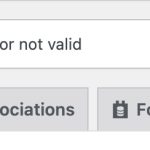Tell us what you are trying to do?
I have built a toolset form/catalog on this website and need to take it to a new website, exactly as it is.
Only the catalog, not the whole website.
This includes all the functionalities and users.
What is the best way to do it? I tried exporting Types, Forms and Access, and import them on the new website, but I got a message that says "Data to import not set or not valid". So I was not able to do it.
Is there any documentation that you are following?
no
Is there a similar example that we can see?
no
What is the link to your site?
hidden link
Hi,
Thank you for contacting us and I'd be happy to assist.
While the 'Toolset Module Manager' plugin can be used to selectively import/export the Types, Forms, Blocks/Views, and Access elements, it won't allow import/export of users or their connection with these elements.
For an import/export where Toolset elements, functionalities, and users, everything is covered, it would be better to use a migration plugin.
Officially we use and recommend the following two plugins to migrate or clone websites safely:
1. Duplicator – WordPress Migration Plugin
https://wordpress.org/plugins/duplicator/
2. All-in-One WP Migration
https://wordpress.org/plugins/all-in-one-wp-migration/
After migrating the existing data and user from the existing website to a new one, you can delete the items that are not needed.
I hope this helps and please let me know if you need further assistance.
regards,
Waqar
Hi Waqar, thank you very much for your answer.
So, as I understand it, the import/export functionality within Toolset does not work as I need it to, and I should migrate the entire website and then remove what I wouldn't use?
The issue is that I have websites set up in both spaces and cannot change them. I only need to migrate this catalog and its functionality.
With Duplicator, I could migrate the entire site, but I don't think it's a good idea. I'm afraid this could potentially break the current site. Regarding All-in-one WP Migration, I have never used it.
Thanks for writing back.
> So, as I understand it, the import/export functionality within Toolset does not work as I need it to, and I should migrate the entire website and then remove what I wouldn't use?
- Your understanding is correct and that is what I recommended. However, if the new website is also already set up, the two migration plugins won't work, because they overwrite the complete website.
The WP All Import plugin ( hidden link ) allows more flexible control over what should be included in the import/export process and is compatible with Toolset Types too.
You're welcome to share temporary admin login details of the website where this catalog and functionality exists, including the details of what you'd like to export to the other website. I'll be in a better position to suggest the next steps, accordingly.
Note: Your next reply will be private and making a complete backup copy is recommended before sharing the access details.
Thank you for sharing the access details.
Reviewing the Toolset elements on the website, here are the steps, that I'll recommend:
1). Make a complete backup copy of the old (source) and the new (destination) websites.
2). You can download the export file for Toolset Types data on the source website, from WP Admin -> Toolset -> Export / Import -> Types.
Using the same screen on the destination website, you'll then import that file's data.
3). Repeat the same steps for the Forms and Access tabs too, from this Export / Import section.
Note: Please be sure to complete the export/import of these items in the order listed below:
a). Types
b). Forms
c). Access
4). Toolset Content Templates (WP Admin -> Toolset -> Content Templates) and WordPress Archives (WP Admin -> Toolset -> WordPress Archives) can't be exported the same way. But there are not many of them, so you can recreate them on the destination website manually.
(after completing the export/import steps mentioned above)
5). For exporting WordPress users, you can use a third-party plugin, as explained in this guide:
hidden link
Hi Waqar,
I'm sorry, but this process isn't working. I can't proceed past Step 2. The file I export from Types seems to be corrupt. When I try to upload it to the new website, I get the message "Data to import not set or not valid." When I attempt to unzip the .zip file to see what's inside, it tells me the format isn't valid. At this point, I'm not sure if it's a problem with the plugin, configuration, or something else entirely.
Can you help me understand this? I'm really stuck and need to finish this work ASAP at the request of my client.
Thank you very much.
Thank you for sharing this update.
I've completed some tests on my website and on yours and here are my findings.
When I try to export/import Toolset Elements using the Toolset Export / Import feature or through the Toolset Module Manager plugin (https://toolset.com/documentation/legacy-features/export-import/using-toolset-module-manager/) between my test websites, it works as expected.
But zip files created through both these features on your website create an invalid or unrecognized format file. This is why the import through those files fails.
This could be related to some third-party plugin or your web server's configuration. I'll recommend temporarily deactivating all non-Toolset plugins and then trying to create export files through both these export features and see how it goes.
If the issue persists, you can download a clone/Duplicator package of your website, deploy it on a local host or a different online server, and then try to create an export file from that clone.