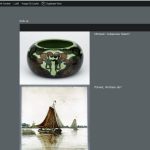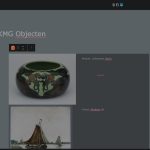Thank you for sharing these details.
When the blocks-based views are involved, using them on multiple pages is slightly different than the classic editor views.
We have a detailed guide on the topic at:
https://toolset.com/lesson-placement/lesson-placements-1622935-1979405/
Here is an example of a use case, to understand this better:
1. Suppose, I've created a new page 'Page for view', and inserted a view block to create a new view 'Test View'. It includes the search form and the search results. As a result, the 'Test View' will become associated with the page 'Page for view'.
2. This instance of the view block where it was created, can't be made to show only the search form or the search results.
3. To show only the search form or the search results from this view (on the same page or a different one), I'll have to insert another view block and select the view created in Step 1, as the existing view.
4. This view block will show the options to choose whether 'the search form and results', 'search form only', or 'search results only'.
Important note: In this view block where I've used the view as an existing view, I will not use the options 'Edit Original' or 'Edit Copy'. Here I just need to insert the view as an existing view and its specific part (search form or search results).
5. To make changes to the original view, I'll go back to the page 'Page for view' and edit the view through the view block where it was created.
6. The 'Edit Original' option will be used when I want to change the association of the view to a different page and 'Edit Copy' will be used when I want to create an independent copy/duplicate of the original view.
I hope this explanation helps and let me know if you have any follow-up questions.