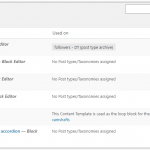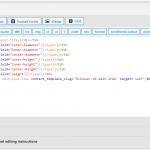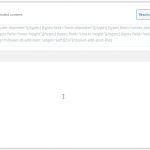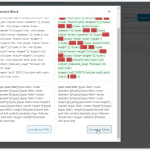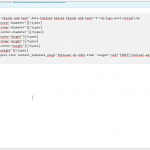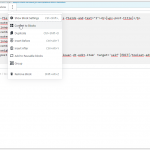I am trying to:
edit a content template: go back from visual "Block Editor" to HTML code editing with shortcodes
---------------------------------------
First image is a list of content templates. Most of them indicate "Block Editor" behind the title.
When I click to edit, they open in the visual block editor, which seems logical.
The url looks like this:
.../wp-admin/post.php?post=61&action=edit
When I click to edit the item that does not indicate "Block Editor", I get the code editor so again that is ok.
The url looks like this:
.../wp-admin/admin.php?page=ct-editor&ct_id=115
I often need to use the code editor, but it seems to be impossible to go back from "Block Editor" to "code editor".
When working in the code editor (see image 1), there is an icon to use the "Block Editor".
But once I click this, there is no way back. I have added more images showing that it seems totally impossible to get back to the original code editor.
Please help, I'm getting desperate
Thanks,
Ken
Hi Ken,
Thank you for contacting us and I'd be happy to assist.
First, in order to switch back and forth between the classic editor and the Blocks editor, it is important that you have enabled them both on the website, through the "Show both the legacy and Blocks interface and let me choose which to use for each item I build" option.
( WP Admin -> Toolset -> Settings -> General -> Editing experience - screenshot: hidden link )
Once both the editors are enabled and you're editing a content template through the Blocks editor, you'll see the option "Use the Classic Editor for this Template" under the "Document" tab.
( screenshot: hidden link )
Important note: When you'll try to switch back to a classic editor, you'll this warning message:
"You are switching back to the Classic Editor for your Content Templates. You can restore the contents of the previous, Classic Editor template or reset it."
As the content added through the Blocks editor can't be edited using the classic editor, you'll have these two options:
"Restore Template": If you were previously editing this template using the classic editor, that old content will be reverted back.
"Reset Template": Start from a blank/empty template with the classic editor.
I hope this helps and please let me know if you need any further assistance around this.
regards,
Waqar
Thanks for helping me out!
Ken