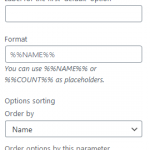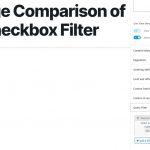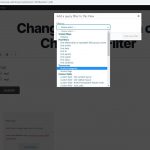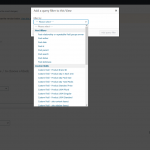This thread is resolved. Here is a description of the problem and solution.
Problem:
How to make a taxonomy filter with checkboxes limit WooCommerce product listings to only those items that have ALL of the selected checkboxes.
Solution:
You can setup the taxonomy filter manually, for example:
Edit the the view block you mentioned above, there is a section "Query Filter" in the right sidebar, here you can setup the taxonomy filter as what you want,
For example:
Select posts with taxonomy:
Categories slug in all of those set by the URL parameter wpv-category
Relevant Documentation:
https://toolset.com/documentation/user-guides/views/filtering-views-by-taxonomy/
This is the technical support forum for Toolset - a suite of plugins for developing WordPress sites without writing PHP.
Everyone can read this forum, but only Toolset clients can post in it. Toolset support works 6 days per week, 19 hours per day.
| Sun | Mon | Tue | Wed | Thu | Fri | Sat |
|---|---|---|---|---|---|---|
| - | 9:00 – 13:00 | 9:00 – 13:00 | 9:00 – 13:00 | 9:00 – 13:00 | 9:00 – 13:00 | - |
| - | 14:00 – 18:00 | 14:00 – 18:00 | 14:00 – 18:00 | 14:00 – 18:00 | 14:00 – 18:00 | - |
Supporter timezone: Asia/Hong_Kong (GMT+08:00)
This topic contains 5 replies, has 2 voices.
Last updated by 4 years, 11 months ago.
Assisted by: Luo Yang.