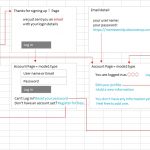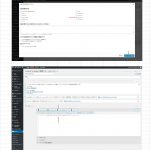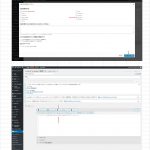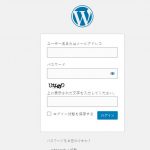I made an "account page" in the custom menu. On that page, I added a link for "reset password" and "create a new account".
An error message will be displayed from either link, and the target page will not be displayed.
The error message was "You are not authorized to preview the draft".
Please tell me how to resolve.
Thank you.
Hello,
Q1) "reset password"
I assume we are talking about shortcode [wpv-reset-password-form], see our document:
https://toolset.com/documentation/programmer-reference/views/views-shortcodes/#wpv-reset-password-form
Please note that the form output by this shortcode is only visible to users that are not logged-in.
You will need logout as guest and test above shortcode
If you want to change a logged-in user's password, please setup an edit user form.
Q2) "create a new account"
How do you setup the "create a new account" link? please provide detail steps to reproduce the same problem, thanks
Dear Mr. Luo Yang,
Thank you for your answer.
I am making a job information site.
The company that posts the job information on my site becomes a member.
Members are charged. That's why it's very important to edit members' "sign up", "sign out", "new registration", "posted information", etc.
I'll show you a conceptual diagram that I've read and understood in chapter 11 of the toolset docs, so check it out.
Also, if this conceptual diagram is correct, I would like advice on how to create a menu to successfully guide member companies.
The menu I envision is:
1. Place a fixed page (create an account page) and a profile page in a parent-child relationship. The profile will be a child.
2. Place a parent page (create an account page) on the main menu, from which members enter and exit.
Thank you
Best regards
Yoshihiko
I think it is correct, and it is possible with Toolset Access plugin.
You can download it here:
https://toolset.com/account/downloads/
1) In the "account page", you can use Access plugin shortcode [toolset_access], display different contents to different users, for example:
a) Guest user
[toolset_access role="Guest"]
Something guest only!
Login form shortcode + Signup links ...
[/toolset_access]
b) Logged in user
[toolset_access role="Guest" operator="deny"]
Logged-in user only!
Edit user form link
[/toolset_access]
2) In order to get Access shortcode [toolset_access] in GUI, you will need to try these:
Dashboard-> Toolset-> General:
in section "Editing experience", enable option "Show both the legacy and Blocks interface and let me choose which to use for each item I build", Click button "Access", setup the [toolset_access] shortcodes, then copy/paste them into the "account page" as "Shortcode Block"
Dear Luo Yang,
Dashboard-> Toolset-> General:
in section "Editing experience", enable option "Show both the legacy and Blocks interface and let me choose which to use for each item I build"
I don't know the settings from here. "General", "Custom content", "Front-end content" in the toolset settings ... "Access" Does this mean this button? I don't know which access button.
↓
Click button "Access", setup the [toolset_access] shortcodes, then copy / paste them into the "account page" as "Shortcode Block"
Thank you,
Yoshihiko
Dear Luo Yang,
Hello,
I'm starting to get an overview of the "toolset access" method you pointed out this morning. It is as the attached file.
I haven't done everything yet, so I'll give it a try. I'd like to close this question once, but if the difficulties continue for me, I'd like to continue to support you. Is that okay?
Thank you very much.
Sorry, it should in Dashboard-> Toolset-> Settings-> General.
ear Luo Yang,
By mistake, I solved it and pressed the button.
Excuse me, but can I get it back?
If not, should I issue the ticket again?
-------------------------------------------------- ----
Thank you for your answer.
I found exactly what you pointed out this morning.
Would you please check the attached file?
Currently, the login form (My Account Page / Mode 1) remains the classic editor. Do I need to return this to the state of the block editor?
I haven't been able to see my account page yet.
For me, I find it quite troublesome.
Thank you.
Dear Luo Yang,
Sounds okay.
The question and answer session here seems to be still alive.
Thank you for your continued support.
Thank you.
yoshihiko
Dear Luo Yang,
There are two approaches in Chapter 11 of the toolset document.
1. 1. Documented method
2. 2. access plugin setting method
Of the above, both approaches are correct.
That is my understanding. Does it match your understanding?
If not, please point out what is not.
If the access plugin setting is a prerequisite for me to realize Chapter 11, I think I have to rethink the approach to Chapter 11.
Thank you.
yoshihiko
Which Chapter 11 are we talking about? please point out the document URL
You don't need to assign this content template to any post types, see the the bottom of your screenshot:
https://toolset.com/wp-content/uploads/2021/01/1921245-toolset_access.jpg
Dear Luo Yang,
I'm very sorry.
The documents I haven't resolved are:
https://toolset.com/course-chapter/registering-directory-site-users-from-the-front-end/
"Registering Users from the Front-end on Directory Sites"
I want to clear from "Creating Forms for Registering Users" to "Using forms to create an" Edit your profile "page".
Here's what I've achieved in Chapter 11.
1.create account → Thanks for signing up!
2.Thanks for signing up! → email (detail)
What I haven't achieved is:
1.Thanks for signing up! → accout page (mode1) No transition / error message (This page does not seem to exist.)
2. loggin in create account → account page (mode2) No transition / error message (This page does not seem to exist.)
Thank you.
Please provide a test site with the same problem, I can setup a demo for you, private message box enabled
I have tried the credentials you provided above,
the first one:
I get 404 error
The second one, I see a Japanese validation input box, I won't know how to pass the validation, see my screenshot: jp.JPG
Please disable the Japanese validation, also point out the problem page URL(my account page), thanks
I have tried the WordPress credentials you provided above.
It is not valid, I get below error message:
エラー: ユーザー名 jobsearch のパスワードが間違っています。
Please check it, make sure it is a valid admin account, then update here again, thanks