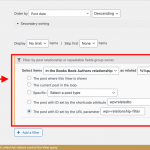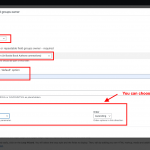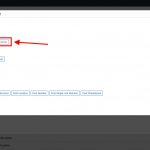Hi Shane,
I have created view and set with a filter with a specific post reationship and selected the option "Post-ID and URL-Parameter".
The use case (again as u might remember) is a book review blog. I have 2 customized post types: Books and Book authors.
I want to create a view for all books and have a filter to select a book from a specific book author
I have created view and set with a filter with a specific post reationship and selected the option "Post-ID and URL-Parameter".
I guess I need to use: wpv-control-post-relationship and wpv-control-post-ancestor but unfortunately I am missing the syntax. could you please guide me?
Hi,
Thank you for contacting us and I'd be happy to assist.
To add a relationship filter, you'll click the "New filter" button from the "Search and Pagination" section and choose the "Post relationship or repeatable field groups owner" option.
( example screenshot: step-1.png )
From the next screen, you can select the type of field, the relationship, the default option label, and sorting by field and direction.
( example screenshot: step-2.png )
When you'll click the "Insert shortcode" button, the generated code for the relationship filter field will look like this:
[wpv-control-post-relationship ancestors="book-author@book-book-author.child" url_param="wpv-relationship-filter"]
<div class="form-group">
<label for="wpv-relationship-filter">[wpml-string context="wpv-views"]Book Authors[/wpml-string]</label>
[wpv-control-post-ancestor type="select" default_label="-select-" ancestor_type="book-author@book-book-author.child"]
</div>
[/wpv-control-post-relationship]
Note: In this example, the 'Books' post type is the parent and the 'Book Authors' post type is the child, with the relationship slug 'book-book-author'.
In the "Query Filter" section, the relationship filter will be added automatically too.
( example query-filter-screenshot.png )
I hope this helps and please let me know if you need any further assistance around this.
regards,
Waqar
My issue is resolved now. Thank you!