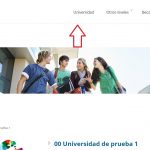This thread is resolved. Here is a description of the problem and solution.
Problem:
I want to use different images according to the viewport size, and show them alternatively. For instance one pic for mobile and another for large screens. Is this possible?
Solution:
I suggest you try the attribute "srcset" and "sizes" attributes of the img HTML tag, for example:
Views shortcode [wpv-post-featured-image size="large"] will be able to output the HTML image tags like this:
https://toolset.com/forums/topic/use-of-different-images-depending-on-viewport/#post-1170311
Relevant Documentation:
https://toolset.com/documentation/user-guides/views-shortcodes/#wpv-post-featured-image
This is the technical support forum for Toolset - a suite of plugins for developing WordPress sites without writing PHP.
Everyone can read this forum, but only Toolset clients can post in it. Toolset support works 6 days per week, 19 hours per day.
| Sun | Mon | Tue | Wed | Thu | Fri | Sat |
|---|---|---|---|---|---|---|
| - | 9:00 – 13:00 | 9:00 – 13:00 | 9:00 – 13:00 | 9:00 – 13:00 | 9:00 – 13:00 | - |
| - | 14:00 – 18:00 | 14:00 – 18:00 | 14:00 – 18:00 | 14:00 – 18:00 | 14:00 – 18:00 | - |
Supporter timezone: Asia/Hong_Kong (GMT+08:00)
This topic contains 4 replies, has 2 voices.
Last updated by 6 years, 2 months ago.
Assisted by: Luo Yang.