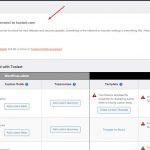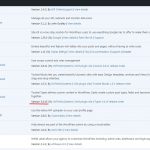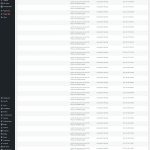Hi,
Thank you for sharing the screenshot.
Luo will be on vacation this week so I'll be following up on this ticket.
Your screenshot shows multiple warning messages "Site key doesn't match".
Each Toolset site key works with only a specific WordPress URL/website that it was created for.
If you're getting the site key doesn't match message, it means that the key that you're trying to use was not created for the current website or the address provided wasn't correct.
For example, if you'll create a site key for 1 WordPress website at "hidden link", it doesn't mean that it will also work for another WordPress website installed in the sub-folder "hidden link". To activate Toolset at this other website, you'll need a different key.
If you use multiple staging websites, you can activate the Toolset site key only on the production website, and on the staging, websites use the plugins without activation. On the websites where the Toolset site key is not active, the Toolset plugins will work, but automatic installation and updates of Toolset plugins won't.
If you'd like to activate a Toolset site key on this staging website, I'll recommend to carefully follow these steps:
1. Please go to the Toolset's site key management page ( https://toolset.com/account/sites/ ) and delete the existing site key.
2. Next, you can generate a new one, making sure to use the exact same address that is set in the website's "Site Address" field.
( at WP Admin -> Settings -> General )
After that, you'll be able to activate your website with this new site key.
regards,
Waqar