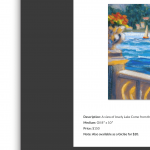This thread is resolved. Here is a description of the problem and solution.
Problem:
Show vertical images in gallery. The looping template and content template come out ok, but the front end image shows up cropped to horizontal.
Solution:
In Toolset Image Block, there is a setting "Image Size", you can try the option "Scale the image without cropping to fit the width / height."
Relevant Documentation:
This is the technical support forum for Toolset - a suite of plugins for developing WordPress sites without writing PHP.
Everyone can read this forum, but only Toolset clients can post in it. Toolset support works 6 days per week, 19 hours per day.
| Sun | Mon | Tue | Wed | Thu | Fri | Sat |
|---|---|---|---|---|---|---|
| - | 9:00 – 13:00 | 9:00 – 13:00 | 9:00 – 13:00 | 9:00 – 13:00 | 9:00 – 13:00 | - |
| - | 14:00 – 18:00 | 14:00 – 18:00 | 14:00 – 18:00 | 14:00 – 18:00 | 14:00 – 18:00 | - |
Supporter timezone: Asia/Hong_Kong (GMT+08:00)
This topic contains 3 replies, has 2 voices.
Last updated by 4 years, 11 months ago.
Assisted by: Luo Yang.