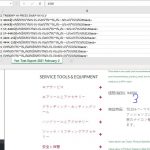Tell us what you are trying to do?
I am trying to display an imported or manually added price using the localized format of our clients site / currency.
¥1,234 ... when the input value is 1234
We are using the following Types code to present the price:
¥[wpv-post-field name="_price"]
We have also used
¥[wpv-post-field name="_regular_price"]
Sometimes, this is successful. We have about 700 products and most of them take an input value and display it correctly, such as on this link:
hidden link
The price output, about 1/2 way down the page is: 価格(税別): ¥4,880
However, this adjacent item doesn't work:
hidden link
On that page you can see the output is 価格(税別): ¥4880
Is there any documentation that you are following?
Nothing specific - just some google searching and forum searching for how to display the price value without the whole woocommerce add to cart invocation
On the attached image, we tried exporting all of the data, and noticed that in Excel, the fields that cause problems appear to Excel to be formatted as General Text, instead of as a Numerical value. In that screenshot, #1 identifies one of the examples above that shows up without the numerical formatting, adjacent to the item below, which does appear with numerical formatting in WordPress. The 'comma' appearing on excel in this image is not present in the field value, it's being added by Excel when it displays the data from the Export because that's how it treats numerical fields. #2 shows it is registering as General instead of Number, #3 shows how it appears on the website and #4 shows how we are invoking the price.
Also on the backend of WordPress, all of the pricing in the admin interfaces work correctly.
Is there a similar example that we can see?
We created this item by hand, instead of an import:
hidden link
We thought that if it was an import issue, making one by hand would 'fix' the issue.
We also tried manually changing price values .... going from 1234 to 1235 for example, or to zero, and then back ... no luck there.
What is the link to your site?
hidden link