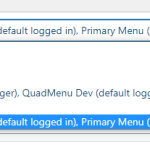Thank you for waiting, while I reviewed the requirements.
1. To show only the selected field's content from the view "Big News LP - What's New", based on the shortcode attribute value, I followed these steps:
a). In the view's template's content, I wrapped the shortcode for each of those 5 custom fields, inside the conditional statement, so that they're only shown if the shortcode attribute value is equal to a certain value ( e.g. property, wealth, business, etc ).
Note: To get the value passed through the shortcode attribute, I used the shortcode 'wpv-attribute':
https://toolset.com/documentation/programmer-reference/views/views-shortcodes/#wpv-attribute
[wpv-conditional if="( '[wpv-attribute name='custom-attribute']' eq 'property' )"]
[types field='whats-new-property'][/types]
[/wpv-conditional]
[wpv-conditional if="( '[wpv-attribute name='custom-attribute']' eq 'wealth' )"]
[types field='whats-new-wealth'][/types]
[/wpv-conditional]
[wpv-conditional if="( '[wpv-attribute name='custom-attribute']' eq 'business' )"]
[types field='whats-new-business'][/types]
[/wpv-conditional]
[wpv-conditional if="( '[wpv-attribute name='custom-attribute']' eq 'shares' )"]
[types field='whats-new-shares'][/types]
[/wpv-conditional]
[wpv-conditional if="( '[wpv-attribute name='custom-attribute']' eq 'yourself' )"]
[types field='whats-new-yourself'][/types]
[/wpv-conditional]
b). Next, on the page "Big News Test Page", I used the same view's shortcode, but with different shortcode attribute values for the "custom-attribute", for each of those custom fields:
<h3>What's New - Property</h3>
[wpv-view name="big-news-lp-whats-new" custom-attribute="property"]
<hr>
<h3>What's New - Wealth</h3>
[wpv-view name="big-news-lp-whats-new" custom-attribute="wealth"]
<hr>
<h3>What's New - Business</h3>
[wpv-view name="big-news-lp-whats-new" custom-attribute="business"]
<hr>
<h3>What's New - Shares</h3>
[wpv-view name="big-news-lp-whats-new" custom-attribute="shares"]
<hr>
<h3>What's New - Yourself</h3>
[wpv-view name="big-news-lp-whats-new" custom-attribute="yourself"]
<hr>
As a result, the content from only the respective field is shown, under each heading and each instance of the same view.
2. The items in the repeatable field groups are saved as a separate post type, related to the main/parent post. So, to show the related child posts/items from each repeatable field group of the "Big News" post, you'll need a separate view.
For example, suppose, you'd like to show the related items from the "Latest Scams Fields" repeatable field group.
a). You'll create a new view and set it to show the "Latest Scams Fields" post type in the view's content selection setting.
b). Next, you'll add a relationship query filter, so that the view only shows the child items related to the parent 'Big News" post in the loop (from the main view "Big News LP - Tab content").
( ref: https://toolset.com/documentation/legacy-features/views-plugin/displaying-related-child-posts/ )
c). Once this view is ready, you'll place its shortcode inside the loop of the main view "Big News LP - Tab content", which is already set to show 1 latest 'Big News" post.
This means that your parent view will take you to the latest 'Big News" post and the nested child view will take you to its related/child "Latest Scams Fields" posts.
Similarly, you can include more child views to show the data from the other repeatable field groups too.
I hope this helps and please let me know if you need any further assistance with this.