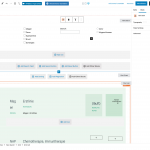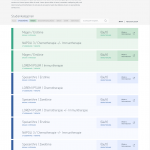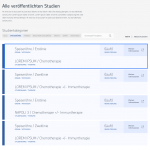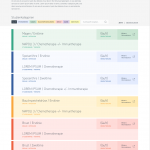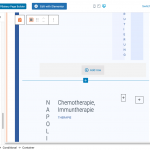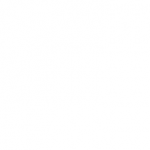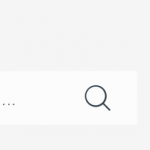Hi David,
Thank you for waiting and I apologize for the delay in getting back on this.
I was on vacation, but not sure how this ticket was somehow lost in the forum, earlier.
I've noticed that you've included conditional blocks in the view, to show different types of organs in different color results.
To make the button inside these results to also show in distinct colors, you can follow these steps:
1. In the container block within each conditional block you can include a special class named, with that organ's value.
For example, inside the conditional block for the organ value equal to "3", you can include the class named "organ-3" to the container block that immediately follows.
(example screenshot attached)
Similarly, you can add the classes with the value in the name, to the containers with other conditional blocks too.
2. Once all your results have the correct class names in the container, you can target the button inside the container, for each organ type like this:
.wp-block-toolset-blocks-container.organ-1 .tb-button__link {
background-color: rgba( 54, 166, 133, 1 ) !important;
color: #ffffff !important;
}
.wp-block-toolset-blocks-container.organ-2 .tb-button__link {
background-color: rgba( 250, 166, 59, 1 ) !important;
color: #ffffff !important;
}
.wp-block-toolset-blocks-container.organ-3 .tb-button__link {
background-color: rgba( 50, 92, 158, 1 ) !important;
color: #ffffff !important;
}
.wp-block-toolset-blocks-container.organ-4 .tb-button__link {
background-color: rgba( 238, 96, 64, 1 ) !important;
color: #ffffff !important;
}
You can include this custom CSS in the view's custom CSS field.
I hope this helps and please let me know if you need any further assistance around this.
regards,
Waqar