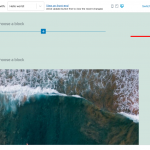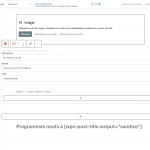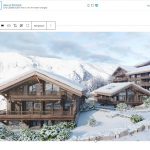Hi,
I'd like to display a picture with Blocks. however it is not retrieving the ALT data at all.
By activating "Alt image" tab in the settings it offer to choose the custom field of the picture I want but instead taking the ALT data, it is displaying in the ALT html the picture url...
How can I use the alt data inserted in the media library of WordPress ?
Best regards,
Fabrice
Hi Fabrice,
Thank you for contacting us and I'd be happy to assist.
In my tests using the Toolset's image block, I was able to show the image's "alt" text from the media library.
(example screenshot of the settings attached)
Can you please share temporary admin login details, along with the link to a page where this image block can be seen?
I'll be in a better position to suggest you the next steps, accordingly.
Note: Your next reply will be private and please make a complete backup copy, before sharing the access details.
regards,
Waqar
Thank you for sharing these details.
If you'll check the list of available blocks, there will be 2 "Image" blocks.
The one with the black color is the default block from WordPress, which you're using in your template.
( screenshot: hidden link )
The other one is in orange from Toolset, which I used in my screenshot earlier.
You can remove the one from WordPress and instead use the Toolset's "Image" block.
Hi Waqar,
Unfortunately, if I use the Toolset Image block I have no control at all. Nor on the size, css or Alt data...
I joined a screenshot of what I have in my interface.
Best regards,
Fabrice
Hello,
The Toolset image block needs an actual image to preview in admin side, for example:
1) Edit the "ski station" post "Montgenèvre":
hidden link
In image field "Image top page", select one of existed image from your website
2) Edit the content template again:
hidden link
a) in field "View with", find and select above post "Montgenèvre"
b) find and select the Toolset Image block again, you should be able to see all settings in the sidebar, see my screenshot view-with.JPG
My issue is resolved now. Thank you!