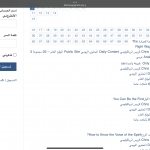Tell us what you are trying to do?
I want to create advanced search, the user to be able to choose certain choices:
1. Author(Speaker) in a drop down menu,
2. Another drop down menu to choose which Section in the site
3. Which topic
4. Field to add word or words or sentences to filter the search
Is there any documentation that you are following?
N/P
Is there a similar example that we can see?
As Amazon or other real estate sites
What is the link to your site?
hidden link
Hi,
Thank you for contacting us and I'd be happy to assist.
1. Author(Speaker) in a drop down menu,
- Are you using the post author feature where users are set as authors or have you joined the Author(Speaker) post type, through post-relationship?
2. Another drop down menu to choose which Section in the site
- What does the 'section' represent here? Do you mean to select which post types to include in the search?
3. Which topic
- If you've used category/taxonomy for topics, you can use the taxonomy search field in the search view.
4. Field to add word or words or sentences to filter the search
- You can use the text search field in the view for this, which will search through the text in the post titles and the post body/content.
regards,
Waqar
As general,
I’m using Taxonomies in Toolset.
Search View is not shown at all in the page when we edit it…I can send you creds to access to see it yourself.
1. Author: I’m using a Taxonomy called “Speaker” in Toolset.
2. Section: is another Taxonomy called “Section” that through it we segregate sections of the site.
3. Topic: It’s another Taxonomy called “ Subjects” that through it the posts are categorized in the site according to the subject.
4. Nothing is shown to be able to add the field…it’s either I don’t know how to add it as a block or it’s something in the plugin that is not showing that feature.
Thanks a lot.
I’ve discovered the way to add these fields above, but the page is heavy & shows the search results without clicking on Search button, how can I stop showing the results, but when the user clicks it’ll show the results according to what he searched for.
I found how hide the results until the user click submit to searches, it was bringing results but suddenly stopped. Please help.
Also I want to change the appearance of the results how can I identify the Archive for this View? (This is usually a question to me.)
Thanks in advance.
Now I’m trying to fix it, some issues are facing me please help me:
1. Showing Results: When I choose the Block to show the form & the results at the same page, it shows it without the user clicks the Button….Screenshot is below.
When I choose Form only removes the results, but it doesn’t show any results when I use the search.
Results only it hides the form.
—>> I want the form only to be shown in the page, but when the user choose & clicks on search it shows the results below the form with pagination.
2. I created Archive for the Search….I choose it to be for Search Results, but still I don’t know how to modify the appearance I want to make it this way.
- Content: …. Post link
- Author: …. Speaker
- Category: … Category
Please help me how to do fulfill this.
Thanks a lot.
Thank you for sharing these details and glad that you're making progress.
To share more specific suggestions, I'll need to see how these elements are set up in the admin area.
Can you please share temporary admin login details, in reply to this message?
Note: Your next reply will be private and it is recommended to make a complete backup copy, before sharing the access details.
Thank you for sharting the admin access.
Based on your requirements, I add the following changes:
1. In the view block's settings on the search page, I selected the option "Both the search form and results".
( screenshot: hidden link )
2. In the view "Advanced Search", I wrapped the [wpv-layout-meta-html] shortcode in the "Output Editor" section, inside a condition, so that the results are only shown, once the search has been performed:
https://toolset.com/documentation/programmer-reference/views/views-shortcodes/#wpv-search-term
( screenshot: hidden link )
[wpv-conditional if="( '[wpv-search-term param='wpv_filter_submit']' ne '' )"]
[wpv-layout-meta-html]
[/wpv-conditional]
3. In the view's "CSS Editor", I included this CSS code, so that the pagination doesn't overlap with the search form and the search results:
ul.pagination {
display: block;
overflow: hidden;
}
4. In the view's loop editor content, I included the br tags after each taxonomy item so that the next one starts from a new line, and at the end, included an hr tag, so that a separator is added after each result item:
[wpv-post-link class="Content المحتوى"]<br>
[wpv-post-taxonomy type="speaker"]<br>
[wpv-post-taxonomy type="category"]<br>
[wpv-post-taxonomy type="section"]<br>
[wpv-post-taxonomy type="subject"]<br>
[wpv-post-taxonomy type="language"]<br>
<hr>
I hope this helps and please let me know if you need any further assistance around this.
Highly appreciate your efforts, it’s exactly the same as I wanted.
Please last thing how to make the search be dealing with the Arabic letters that the user may write in wrong way like ا أ إ or ي ى these letters are mostly written in different ways by the users, is there a way to make the search ignore & deal with them as one?
Thanks for the update and glad I could help.
For the text search, Toolset uses WordPress default search and doesn't include any controls to adjust the accuracy or relevance of the searched text.
To extend and adjust the text search functionality, you can include a third-party plugin Relevanssi, which is also compatible with Toolset:
https://toolset.com/course-lesson/searching-texts-in-custom-fields-with-toolset-and-relevanssi/
hidden link