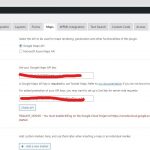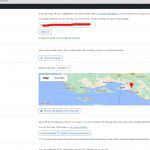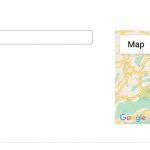I am trying to: It use to always take several seconds to load the google map we're using with Toolset map and recently it was taking displaying a 500 internal error. We reached out to our host and they said that the page is using too much memory and it's hitting the 512MB limit which already is generous enough.
We have temporarily increased the virtual memory to 1GB for further testing this is a server security risk. The page will use a lot of memory and will take a huge amount of time to load. If 10 users open it at the same time then 10GB of memory will be used and the server will most likely crash. The page needs to be fixed by the devs so it does not use so much memory.
Link to a page where the issue can be seen: hidden link
Please help.
Hello,
Please check these:
1) Dashboard-> Toolset-> Settings-> Maps
in section "Google Map API key", click button "Check API", you will see below error message:
REQUEST_DENIED - You must enable Billing on the Google Cloud Project at hidden link Learn more at hidden link
Please follow our document to setup your Google maps API key:
https://toolset.com/documentation/user-guides/display-on-google-maps/creating-a-google-maps-api-key/
2) in section "Cached data", click button "Check for missing cache entries", you will see below error message:
1795 missing cache entries found. 50 cache entries processed. Remaining cache entries will be processed automatically using cron.
please follow our document to cache address values into your website database:
https://toolset.com/course-lesson/data-caching-for-maps-addresses/
Hello, I will get with my client right now to sort into the google billing information but I know that we added it before.
For #2, I reviewed the documentation you sent https://toolset.com/course-lesson/data-caching-for-maps-addresses/ but it was not helpful. Aside from clicking on the buttons what else needs to happen? It says remaining cache entries will be processed automatically using cron but this has been going on for days. How do we get to a point where when clicking the "Check for missing cache entries" button results in 0 missing entries?
Nope, you did not fix the Google map API problem of your website, I have checked again, and get the same errors:
REQUEST_DENIED - You must enable Billing on the Google Cloud Project at hidden link Learn more at hidden link
See my screenshot map-api0.JPG
Then I have tried with my own Google Map API key in your website, it works fine and can update the address caches, see my screenshot map-api2.JPG
Hello, in my last reply to you I said I was going to get with my client so he can update his google billing information and he hasn't done that yet.
Please reply back to me about the question I asked you about which is, For #2, I reviewed the documentation you sent https://toolset.com/course-lesson/data-caching-for-maps-addresses/ but it was not helpful. Aside from clicking on the buttons what else needs to happen? It says remaining cache entries will be processed automatically using cron but this has been going on for days. How do we get to a point where when clicking the "Check for missing cache entries" button results in 0 missing entries?
For the question:
Aside from clicking on the buttons what else needs to happen? I
Please check my screenshot I provided above:
https://toolset.com/wp-content/uploads/2022/06/2408223-map_api2.jpg
You will see the message in above screenshot, Toolset Maps plugin will update the missing address cache with a WordPress Cron job, and you can also manually update the cache by clicking that button until 0 missing entries
We updated the billing information but I was still getting the same error so I had to generate a new key so now it says, "Google API seems to be configured properly."
But the map on this page is still taking a long time to load hidden link
How do we get it to load quickly. How can we force a WordPress cron job? I have checked this https://toolset.com/course-lesson/data-caching-for-maps-addresses/?utm_source=toolsetmapsplugin&utm_campaign=toolsetmaps&utm_medium=views-integration-settings-for-cached-data&utm_term=our%20documentation but it does not look like it's doing anything to fix the problem we are having with the map.
Please help, thank you!
The address cache should be setup when you input the value into custom address field, see my screenshot: input-address.jpg
After input the address value, and select one address from autosuggestion, you should be able to see the Latitude+ Longitude
How do you setup the custom address field values?
If you are using other import tools to setup the address field values with wrong location, Toolset Maps won't be able to retrieve the Latitude+ Longitude from Google maps API.
People enter their address from the front end of our website.
Is there anyone else on the Toolset team that can help with this?
Sorry for the delay answer, I have tried it again in your website, there are still 1640 missing cache entries found.
There should be some address value can not be cached in your website.
In order to locate those missing cache entries this issue, I need your permission to export the website database dump file from your website, and debug it in my localhost, thanks
Hello, yes you have my permission to export the website db dump file to your localhost for debugging purposes.
Thank you and I look forward to finding out what is causing this.
I have tried to export database only file from your website, it was stuck in 22%, you can see it here:
hidden link
Please try use other mysql tools, for example PHPmyadmin to export your website database, and share the link in below private message box.
Thanks for the details, I can import the database in my localhost.
Please try these:
Edit one of below posts:
hidden link
hidden link
hidden link
...
In custom field "Location", you should be able to see they using email address values in address field values, so Toolset Maps plugin won't be setup the address cache.
And there are lots of same issues in your website, you can use Mysql Tools to run below SQL query:
SELECT postmeta.meta_value, postmeta.post_id FROM wp_postmeta postmeta LEFT JOIN wp_toolset_maps_address_cache address_cache ON postmeta.meta_value = address_cache.address_passed WHERE postmeta.`meta_key` IN ( 'wpcf-location','wpcf-address' ) AND postmeta.`meta_value` <> '' AND address_cache.address_passed IS NULL
And remove those wrong values from your website.
Please backup your website database first.
Hello and thank you for your reply. I have some important questions:
1) Is this location issue the reason why the map loads very very slow?
2) Is it possible for the "location" address field to only accept address values and nothing else so that nothing else other than a google address location is accepted and not things like email addresses?
3) Will running the SQL query that you sent just show me the locations with problem which I then can fix or delete? OR will running the SQL query actually fix the problem?
I have now removed all bad location entries.
Two questions:
1) Is it possible for the "location" address field to only accept address values and nothing else so that nothing else other than a google address location is accepted and not things like email addresses?
2) The map is still slow to load. What needs to happen so the map can load fast.