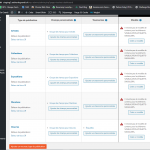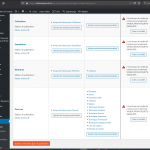Hi Shane,
Thank you for your prompt response.
1.- Does the same occur on the original version of the site that you are migrating it from?
- No the original site displays the Toolset CPT Taxonomies correctly
2.- How was the migration done?
- professionnally by the SiteGround Transfer team : they use their own SiteGround Migrator plugin, and the database was custom exported by them, in order to convert the DB Charset encoding to utf8mb4
- this process actually resolved 3 other issues : the wrong display of the French special characters, the non-functionning of the Weglot plugin translations (FR to EN), and the not showing of the core settings of the GiveWP Donations plugin
- but the Toolset CPT Taxonomies still do not display correctly : it is still the same as I described in my first post of this ticket
Now the SiteGround Support team tells me that the WordPress version on the atelierdegrandi.ch site on SiteGround is 5.5 : on the original site on Cloudways, it is 5.4.2. Could this version change cause the issue ?
I have another suspicion :
- the atelierdegrandi.ch site on SiteGround is not Live yet : the atelierdegrandi.ch site on Cloudways is Live, - and has to stay Live until all issues on Site>ground are resolved-
- further, the atelierdegrandi.ch site on Cloudways is registered in our Toolset account with the URL : hidden link, and the DNS A records at our Swiss Registrar point to the Cloudways server (95.179.247.227)
- the the atelierdegrandi.ch site on Siteground has the exact same Url, but no DNS A record is pointing to the SiteGround server (35.214.163.217) at this point
- so, I have the suspicion that Toolset cannot connect to this SiteGround site, in order to validate the registrationof the plugins, and consequently some of the Toolset plugins do not work properly
Am I right ?
In order to look into this further I am about to do the following steps on Siteground, in order to use the staging site on Siteground to test the issue and give access to the Toolset validation/registration process, and also give you direct access, since that staging site will be referenced by a DNS A record and will be "Live" :
1.- destroy the existing staging site for atelierdegrandi.ch on Siteground (it's database encoding format is not OK)
2.- create a new staging site : staging3.atelierdegrandi.ch
3.- update the staging site's DNS A record at our Registrar in Switzerland, so that the staging site is accessible by Toolset, in order to validate the plugins
4.- if the Toolset issue persists, check again with the Toolset Support team
5.- if all is OK, then do a Full deploy from the staging site to the atelierdegrandi.ch main site
6.- verify all features of the main site : specifically the copying over of the GiveWP settings, which was the reason we decided to migrate from Coudways...
7.- if all OK, update the DNS A records of the main site , in order to launch it Live
8.- verify features again and register with Google Analytics
I will keep you informed of the results at step 4, and give you the credentials to access the staging site directly, if necessary.
Meanwhile, thank you for giving me your feedback on this post.
Best regards,
Franceso