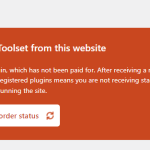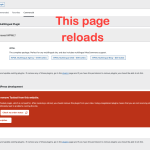Site: hidden link
Tell us what you are trying to do?
> I need to activate a new license on my website, which was originally created using a different toolset license associated with a different email address . As a result, the site content using toolset is currently inaccessible and the custom pages are not functioning correctly.
I have successfully activated the license key on current new enterprise account. However, when I try to access the following URL:
hidden link
I encounter the following error message: "Sorry, you are not allowed to access this page."
I am wondering if there are any additional steps I need to take on the WordPress side to resolve this issue. All the plugins are activated and running, and all Linux file level security and permissions are correct. However, I still can't access the specific page to proceed with the license key activation.
Is there any documentation that you are following?
> No
Is there a similar example that we can see?
> hidden link --> goes to a 404 page.
What is the link to your site?
> hidden link
Hi,
Thank you for contacting us and I'd be happy to assist.
Have you used the 'Check my order status' button? If not, please use that button and log in using the newly created Toolset account when asked.
I hope this helps and let me know if you need further assistance.
regards,
Waqar
I tried that link before but now the page changed,
instead of "Sorry, you are not allowed to access this page." It now takes me to the sites 404 page.
hidden link
I have have no option to put in the license key.
For more context the site was working perfectly until the toolset license expired now is non-functional.
Can you please share temporary admin login details, in reply to this message?
Note: Your next reply will be private and making a complete backup copy is recommended before sharing the access details.
Could I try un-installing all the plugins and re-install?
Would the database entries for my custom content types / blocks remain?
Worse case I seem to be able to use wp-cli from the command line and I can export all the content and re-create the site.
There isn't that much content and we need this online for the students.
Please let me know if there is anything you can do as soon as you know. If not I will attempt to re-create the entire website.
Hi Mike,
Thank you for sharing the access details.
When I try to follow the link that checks the order status again, I see the message 'Sorry, you are not allowed to access this page.'
( link: {yourwebsite.com}/wp-admin/plugin-install.php?tab=commercial&validate_repository=toolset )
The same message is also shown when I try to access the 'Add new plugin' section, which is not available in the admin menu either.
( link: {yourwebsite.com}/wp-admin/plugin-install.php )
You mentioned seeing the same message earlier too. Is it possible that the website's host or the owner has added some extra layer of permissions, even for the 'administrator' user roles?
The main challenge is that on this particular website, the add new plugins section is not accessible even for 'administrator' user roles. Once this is fixed, Toolset's site key registration feature will also work, as expected.
Here is an article that shares some useful tips on this topic:
hidden link
> Could I try un-installing all the plugins and re-install?
> Would the database entries for my custom content types / blocks remain?
- The database entries for the Toolset-related settings and content are not removed, if the Toolset plugins are deactivated or uninstalled.
You can try re-installing the Toolset plugins, but the main permission issue will still need to be addressed.
> Worse case I seem to be able to use wp-cli from the command line and I can export all the content and re-create the site.
> There isn't that much content and we need this online for the students.
- If all else fails, then exporting the content and recreating the website can be the last option.
regards,
Waqar
The server is totally under my control,
so I can make any modifications to the file base / database as necessary.
I restored the add new plugin button.
I will check out the link you provided tomorrow.
Best,
-Mike
I decided to check at random and it now it displays something totally new.
hidden link
However, still doesn't work. Could you login and check?
I re-installed all the plugins and the content remained as you said it would.
All the pages now work but I still can't register the product.
Example:
hidden link
Thanks for the update.
> I decided to check at random and it now it displays something totally new.
> /wp-admin/plugin-install.php?tab=commercial
- That's the normal link for the Toolset site key registration screen. What do you see on this screen?
The admin user account I have, still can't access the add new plugin screen with the same message 'Sorry, you are not allowed to access this page.'
Also, the installer support page shows no communication errors:
{yourwebsite.com}/wp-admin/admin.php?page=otgs-installer-support
Yes it's not working now. Very strange.
The issue seems to be in the wp-config.php
something keeps injecting define('DISALLOW_FILE_MODS', true);
It's working again. When you try to register it just reloads the page.
See screenshot.
Does Toolset modify the wp-config.php to lock the site due to non-payment?
> something keeps injecting define('DISALLOW_FILE_MODS', true);
> Does Toolset modify the wp-config.php to lock the site due to non-payment?
- Toolset plugins don't make any changes to the 'wp-config.php' file. It could be getting added by either some security plugin or your server's security policy.
I can now access the screen at WP Admin -> Plugins -> Add New -> Commercial.
To reset the subscription and registration information from the website, I'll suggest the following steps:
1. Please make a complete backup copy of the website.
2. Using your hosting control panel, access the database through a tool like phpMyAdmin.
3. In the table '{db_prefix}_options', locate the option record with the 'option_name' 'wp_installer_settings' and delete that record.
5. After that you'll be able to add the new site key using the screen at WP Admin -> Plugins -> Add New -> Commercial.
I don't use a GUI panel to manage the mysql but this cli command worked:
DELETE FROM wp_options WHERE option_name = 'wp_installer_settings';
Everything looks good! Thank you for your help!
- Mike