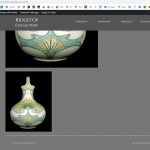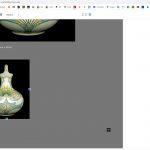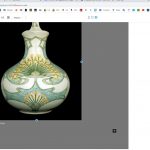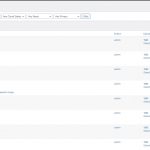From what I could gather so far, I am not sure if the plugin is not compatible with Toolset, or if the plugin's settings are not correct.
I built a copy of your website and worked on it locally. First, I deactivated the theme and all the plugins(including WP Stateless), and I created a new custom post type to test with. The issue was not reproduced. I was able to select the registered sizes or a custom size for the image without issues.
Then, I realized that you have activated the "Ephemeral" mode in WP Stateless. According to the label, it will use the local uploads folder temporarily. This means that the Toolset Blocks will not find the image in the uploads folder and will not be able to resize it for the preview in the blocks editor, which triggers the error I shared in the chat. hidden link
The WP Stateless plugin has a CDN mode which will serve the image from Google servers but will keep the images in the uploads folder too. This way, Toolset Blocks will find the image to resize.
The WP Stateless plugin has also a compatibility mode for dynamic images, in Library->Stateless Settings->Compatibility(tab). I assume that this mode will make it sync dynamically created images(especially for custom sizes) to Google servers. You will need to check with the plugin's authors if that's what is meant to do.
It also has a "Sync" tab that offers some syncing actions, maybe that's useful too. You will need to check with the plugin's authors this too.
It also offers a link in images in Media->Library to "Regenerate and Sync with GCS". Check this screenshot hidden link
But, I suspect that this will work only for the registered sizes. These sizes hidden link
Honestly, I am not sure about all these assumptions, but I could not test them from my local copy, maybe because of a configuration for Google services. Check this notice I am getting hidden link
Please reach out to the plugin's authors and ask for assistance too. Maybe they will provide information that will help us figure this out.
You may also want to test the possible settings of the plugin in your server, remember, that you will need to upload new images in order to test because the existing images will always return the URL from google servers.
Let us know what you will get and we'll do our best to help.