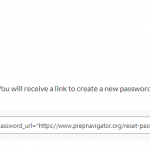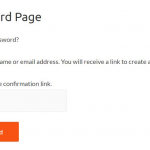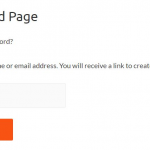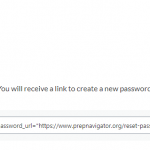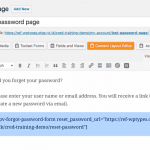Hi Shane. Sorry, the image I added is entered in Elementor, that's why it looks like this. I can 100% assure you that the shortcode is NOT the issue. Because the form displays on the frontend correctly. When I submit my email, I receive the reset password link and the rest functions as expected. I feel like you're missing my concern. Think about like this:
In the toolset documentation, It says:
1. Create the Lost password page (Step 1 in the previous image)
This can be a regular WordPress page that includes the Forgot password form shortcode.
[wpv-forgot-password-form reset_password_url=’hidden link;
**DONE: I've added this shortcode onto my "Lost Password Page". It displays the form perfectly and submits perfectly. When I submit the form, the form still displays with the standardized WordPress instruction "Check your email for the confirmation link". BEAU-TIFUL. That's exactly what I want.
This is the part that doesn't make sense. Please see the image that I've attached (sourced from Toolset document).
It has text added above the shortcode (as I've done as well.) When I submit the form, the text instruction is still there. After submitting the form, the page still has "Did you forget your password? Please enter your username or email..." PLUS the confirmation message that auto populates after completeing the form. PLUS the form. Can you tell me, based on this picture -- How would wordpress automatically know to remove the instruction text on this page and the form after submission? The instruction text is not conditional. Neither is the form.
(What I mean by the instruction text is the text that I manually typed onto the page: "Did you forget your password? Please enter your username or email...")
There is NO rule that says, if the form is submitted, stop displaying the form. What piece am I missing here? (Reference the image from the toolset documentation)
Prior to submitting the page the url is: hidden link
It contains everything I need (text instruction and form)
After submitting the form, the page url changes to: hidden link
It contains everything included before (text instruction and form) plus the auto populated confirmation text.
What it should look like: Before submitting the email address, it must display the manually typed text instruction (to enter email) and form (This is working as expected)
After submitting the manually typed text instruction (to enter email) and form should no longer appear. Only the Auto populated WordPress text should appear "Check your email for the confirmation link.
I sincerely apologize for the lengthy message. I wanted to be clear about where I'm having difficulty. Thank you for your tremendous patience and support.