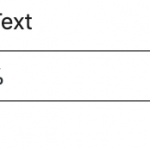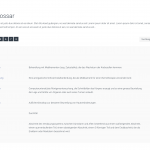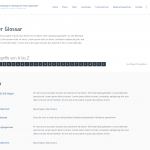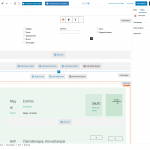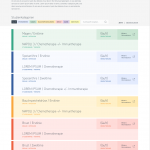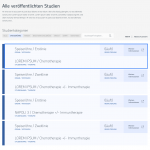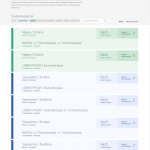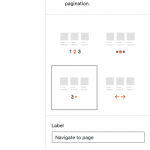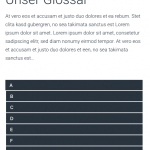Here's a CSS snippet you can use to make the navigation links stack vertically at resolutions lower than 1000px wide:
@media only screen and (max-width: 1000px) {
.wpv-pagination-nav-links-container {
display:block;
width:100%;
}
.wpv-pagination-nav-links-container li {
display:block;
}
.wpv-pagination-nav-links-container li a.page-link {
display:block;
}
.wpv-pagination-nav-links-container li span.page-link {
display:block;
}
}
That would give you something like the third screenshot you see here, at smaller sizes. Not sure if this is what you're looking for, but it would give you an idea of the kinds of customizations you can achieve with custom CSS.
If you don't want the links to fill the width of the screen, you can remove the width:100% from the top definition like so:
@media only screen and (max-width: 1000px) {
.wpv-pagination-nav-links-container {
display:block;
}
...the rest of the code continues...
They will still stack vertically but retain their original widths.
Honestly, I think it's too much scrolling and the links are clunky. I think your Users would appreciate two different pagination blocks, one for large screens and one for mobile screens. The larger screen should display this letter-based link pagination. The smaller pagination block should use a select field for pagination. It's one of the pagination options in the pagination block, see the screenshots here. It looks like a 3 with a down-arrow icon. You can place each pagination block in a separate container block, and use the "hide element" feature to display those container blocks responsively. Show the select field navigation on mobile-only dimensions, and show the letter-based pagination on non-mobile dimensions only - see the screenshots here for more information about that.
If you decide to implement the select field, here's an updated script you can use to adjust the pagination of both the letter links and the select pagination system at the same time:
function letterPagination(){
var letters = ['A','B','C','D','E','F','G','H','I','J','K','L','M','N','O','P','Q','R','S','T','U','V','W','X','Y','Z'];
jQuery('.js-wpv-pagination-nav-links-container').find('li').each(function(index,item){
if(jQuery(item).find('a').length){
jQuery(item).find('a').first().text(letters[index]);
}else{
jQuery(item).find('span').first().text(letters[index]);
}
});
jQuery('.js-wpv-page-selector').find('option').each(function(index,item){
jQuery(item).text(letters[index]);
});
}
jQuery( document ).ready(function(){
letterPagination();
});
jQuery( document ).on( 'js_event_wpv_pagination_completed', function( event, data ) {
letterPagination();
});
I'm splitting your new question into a separate ticket, let's follow up there.