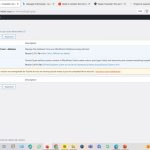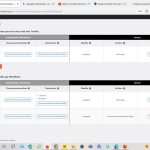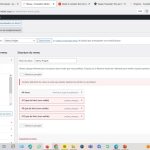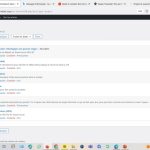I just sent to you and invitation to be administrator of WP installation on valact.org to this adresse : minesh.s@onthegosystems.com
I need to go now.
Thanks for help,
Sophie

Minesh
Supporter
Languages:
English (English )
Timezone:
Asia/Kolkata (GMT+05:30)
I'm not sure but I was able to successfully register the site.
I just logged in to admin panel and navigated to the following link:
- hidden link
Then I've just clicked on the link "Register Toolset" and then click on the link "Get a key for this site" and then the site key is automatically created and I've copy that site key and added to the site key input box and click on the button "Register" and I was able to register it successfully.
Regarding the project post type, I've installed the "Database Management tool - Adminer" plugin and when I checked there are six posts available with project post type.
But when I visit the posts types listing screen:
- hidden link
The projects post type was not available so I just added a Project post type and I can see all those entries available now with project post type.
- hidden link
Hi, Thank you very much !
I'm very happy to see my Project back ! (image 01).
But two problems are still pending.
1. The "project_category" field is lost or not running (image 02), and I don't remember the way to do that (image 03).
2. The Plugin (Extensions) is still asking to register (image 04).
Could you please continue with that case ?
Thanks a lot !
Sophie

Minesh
Supporter
Languages:
English (English )
Timezone:
Asia/Kolkata (GMT+05:30)
1. The "project_category" field is lost or not running (image 02), and I don't remember the way to do that (image 03).
==>
I've followed the sate steps that I followed to add the post type project. In case of this is a taxonomy, I've added a taxonomy from Toolset => Taxonomy and added a new taxonomy with the slug "project_category" and I can see its available now. And I've also attached that taxonomy to display with your project post type.
As you can see its back:
- hidden link
2. The Plugin (Extensions) is still asking to register (image 04).
==>
To register your site key you will have to follow the steps I shared before:
Navigated to the following link:
- hidden link
Then click on the link "Register Toolset" and then click on the link "Get a key for this site" and then the site key is automatically created and I've copy that site key and added to the site key input box and click on the button "Register" and I was able to register it successfully.
I hope above steps will help you to fix your issue.