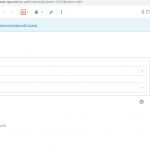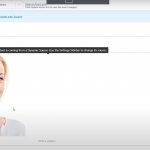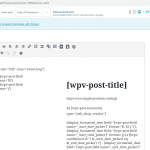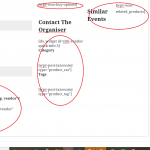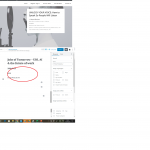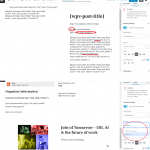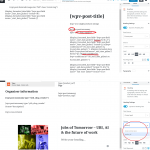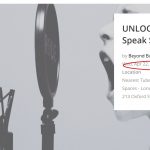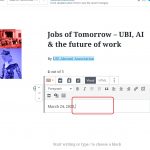Tell us what you are trying to do? I am trying to learn how to create a Custom Post and Template.
Is there any documentation that you are following? I am using the Toolset Tutorial and the Gyms and Trainers training site and also testing with my own site. What I see in the video looks really easy and straight forward, but when I try to use the same on the Training site by adding a new Custom Post, I dont see any of the settings (for example the blocks on the right side) and everything looks even more different on my own Version of Toolset.
Is there a similar example that we can see? I can follow your tutorials but everything looks different and am not able to follow. See attached 3 screenshots of what it shows on the Video and what it shows when I try to upload a new Custom Post on training site and my own Custom Template.
What is the link to your site? hidden link
Hello and thank you for contacting the Toolset support.
From your 3rd screenshot, it seems that you are using one classic block and using Toolset shortcodes inside of it. On the 1st and 2nd screenshots, those are Toolset image blocks.
On your template, add a new block and select Toolset Image block.
If you still have doubts, please allow me temporary access to your website, I'll check it further and may record a short video for you. Your next reply will be private to let you share credentials safely. ** Make a database backup before sharing credentials. **
Best regards,
Jamal
I think I understand better now the situation. Previously, the congeniality_content template was created with the Toolset legacy views. The training site, on the other hand, uses Toolset Blocks.
On your website, probably after updating WordPress and Toolset Plugins, the congeniality_content template was converted to a single Classic Block. I suggest that you duplicate the content template to have a copy, then modify it to remove the Classic block and recreate the whole template with Blocks.
I hope, this makes sense. Let me know if you have any questions.
Ok. So I started to Recreate the Content Template again using Blocks. A few follow up questions, keeping in mind that I'm a complete beginner:
- I duplicated the Content Template for Products, but not sure how to Save my work as a Draft so that it is not published and that I can work on it every day without my work being lose.
I started recreating the Template but have trouble with the following.
- Cannot find the Post for Vendors so I can enter the field- see attached, circled on in red.
- How do I insert text before or punctuation before/after the Fields - for example the "by" before the Vendors Field
- How do I format the text so that it's one field connected to another, rather than one heading line after another as I am doing now. For example, March 24, 2020, 6:30-8:30 - this one line is 3 fields strung together into one line with punctuation (Date, Start-time, End-Time), but what I have one is separate headers for each.
- How do I format the fields, for example - change the way that the date is showing and the space between each line - see attached.
- How do I add the Woo Add to Cart Options - in the original template I have short code [wpv-woo-buy-options] - how do I insert Short Codes and Widgets such as Contact Organiser, Related Products
- There is a section at the bottom of the Template about the Vendor - the Vendor post is not found, but if it were found then the Vendor Description would be listed in the section.
Some of my questions are not covered in the Tutorials, Can you please record a video of how to do it so that I can learn? Also please record how to do the Conditional Display because I have it on the Template and not sure how to do it - will look at the Tutorial if I can find it.
Thank you
I am not sure if I can answer all your questions on this thread. For support rules, we are able to handle only one issue at the time. This helps us to bring you a better service and also helps other users to find all the information here exposed.
Please check our youtube playlist about Toolset Blocks, it is a good resource for any Toolset beginner. hidden link
I logged into your website and I can see that you duplicated the content template and you kept one as a backup/copy.
- New Products: The currently assigned template that uses blocks.
- Template for Products: The backup/copy that uses a single Classic Block.
Currently, on the "New Products" content template, you have multiple empty blocks. You can use the hierarchy button to view all your blocks, then remove some of them. Check this screenshot hidden link
If you want to add a string to a field (e.g. "By :") or stack multiple fields on the same line (Date, Start-time, End-Time), use a "Fields and Text" block, and inside of it insert each field with the "add Field or view" button, check this screenshot hidden link
For conditional blocks, the user interface for conditions is almost the same as in legacy views. I recorded a short video for you for a condition on "The nearest tube" field. Check it here hidden link
I used a "Single Field" block to display the value of the field, then a "Fields & Text" block to display "Nearest Tube: {the value of the field}".
This being said, I believe that the original question of this thread have been answered. Please open a new ticket for all your other questions. If you mark this ticket as resolved, you can choose to assign the ticket directly to me so it won't wait in the queue until a supported takes it.
All the best,
Jamal
Ok, let's focus on the one issue that I cannot resolve using the Tutorials.
I cannot find the entry for Vendors so I can replicate it in the duplicate template. Attached, you see the 2 templates together. On the top I circled on in red the post Vendors ('yith_shop_vendor') - this is in the original template.
In the new template below, you see that I the only dynamic option available to me is 'vendor_id'
How do I insert the field for shop vendors from the original template into the new one?
Thank you
Currently, there is no Toolset Block to display the taxonomies terms of a post. The workaround is to fall back to legacy views by using a "Classic" or "Fields and Text" and use the [wpv-post-taxonomy].
https://toolset.com/documentation/user-guides/views/views-shortcodes/#vf-153472
By: [wpv-post-taxonomy type="yith_shop_vendor"]
For now, Toolset Blocks does not implement all the features available in legacy views. Hopefully, this will be fixed in future releases.
> If you want to add a string to a field (e.g. "By :") or stack multiple fields on the same line (Date, Start-time, End-Time), use a "Fields and Text" block, and inside of it insert each field with the "add Field or view" button, check this screenshot hidden link
Thanks very much. I was able to add some text before the short code, but what I cannot do is insert 2 fields together. See what I have and what it's supposed to look like.
Inside a "Classic" block or a "Fields and Text" block, you can insert as many fields or views or forms as you need. Just click on the Toolset buttons to select what element to insert, configure it and insert it.
You can also switch the block mode to HTML and insert manually any views shortcode. Check this screenshot hidden link
Check all the available views shortcodes here https://toolset.com/documentation/user-guides/views/views-shortcodes/#wpml-lang-switcher
I wanted to simulate the example that you provided, but I could not find any time field. So, I'll let you add the fields.
My issue is resolved now. Thank you!