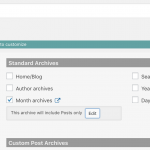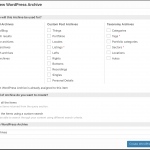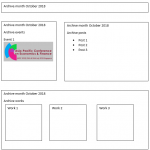Hi Yulya
So I set up a test site locally and worked up some code that you can use to enable this.
To recap, you will need to create a custom WordPress archive for the monthly archives. You can leave this to just display matching standard posts, as per the default.
You then need to make Views for each other post type you want to also display on this page.
Each View should include a post date Query Filter which, by default, will filter according to the current year and the current month. Our custom code will override these to use the actual year and month from the monthly archive. Make a note of the View IDs, you will need these.
Now, you can either add these Views into the output section of the custom archive (outside of the wpv-loop tags), but I recommend you use Layouts. Create a Layout which you assign to the monthly archives, then insert the actual archive itself using a WordPress Archive cell, and also add each of the Views you separately created in their own cells.
Now go to Toolset > Settings > Custom Code and add the following code snippet:
/**
* Set View date filter arguments from current month archive
*/
function tssupp_filter_query($view_args, $view_settings, $view_id) {
if (in_array($view_id, array( 123, 456 ))) {
global $wp_query; // the query for the archive, not the View
if (isset($wp_query->query_vars['year']) && isset($wp_query->query_vars['monthnum'])) {
$view_args['date_query'][0]['year'] = $wp_query->query_vars['year'];
$view_args['date_query'][0]['month'] = $wp_query->query_vars['monthnum'];
}
}
return $view_args;
}
add_filter('wpv_filter_query', 'tssupp_filter_query', 101, 3);
You need to edit the View IDs (123 and 456 in my example; you can add as many as you need).
Then when you visit a URL such as site.com/2018/10/ you will see the monthly archive, and each of your post types will be listed separately.