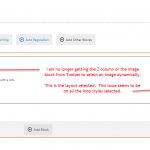Tell us what you are trying to do?
I was able to use the loop styles but it is no longer working. Not sure if the files became corrupt.
- select view to create a new view
- select the 2 column view with image in left column and text in right side.
---- when this was working I would get the toolset image block to set the image. Now, it is one large block where I have to select the block to add.
It appears none of the Loop Styles blocks are populating with the Toolset blocks that it previously did.
Is there any documentation that you are following?
Is there a similar example that we can see?
I have included an image for reference of what appears after you select the 2 column Loop Style.
What is the link to your site?
weddingdirectory.com (however, the page is not live yet as still working on building it out).
Hello and thank you for contacting the Toolset support.
The loop style that you choose is not to guarantee to have two columns layout(image on the left and text on the right). The loop style that you choose will ensure that each post of the loop will be on its own row. If you want to have the image on the left, add a column block(default WordPress block) or a Toolset Grid block inside the loop. Then put the image at the left and the texts at the right.
Please note that the image block that you have used is the default Image block from WordPress, it is not the Toolset Image block. However, in the latest version of Toolset Blocks, we added a dynamic source section to most of the default WordPress blocks. This means, that you can use a dynamic source for the image. The dynamic source section will appear if you select the block.
I hope this helps. Let me know if you have any questions.
Hello,
Ok...it just through me off as it was appearing differently before and it seemed a few crashes on the page occurred that caused our server resources to spike where we had to restart the server.
That said, it may not hurt to reinstall the plugin as we have not yet populated the database. Are there particular steps you would advise or do we simply just delete the plugin and reinstall? Will we loose all the fields / created if we do this?
Thanks,
No, the fields are stored in the database. Removing the plugins will not remove anything from the database. Once you install and activate the Types plugin again, you will get all your fields.