I am trying to: display the page layout to create new layout
Link to a page where the issue can be seen:Toolset - Layout
I expected to see: the list of active layout
Instead, I got:nothing the page is empty I can only see at the top that I have 4 layout created and I can use the add button
Hi, please try these troubleshooting steps first:
- Clear your browser cache, log out of wp-admin, and log back in. Test the dashboard.
- Temporarily activate a default theme like Twenty Seventeen, then deactivate all plugins except Types, Views and Layouts.
- Test the Layout dashboard again. If the problem was resolved, reactivate your theme and other plugins one by one until the problem returns.
- If the problem was not resolved, please open the browser console and refresh the page in wp-admin. Let me know if any JavaScript errors are shown.
- If no JavaScript errors are shown, activate PHP server logs temporarily. If you're not familiar with them, I can show you how to activate them. Go in your wp-config.php file and look for define(‘WP_DEBUG’, false);. Change it to:
define('WP_DEBUG', true);
Then add these lines, just before it says 'stop editing here':
ini_set('log_errors',TRUE);
ini_set('error_reporting', E_ALL);
ini_set('error_log', dirname(__FILE__) . '/error_log.txt');
Now refresh the page in wp-admin. If any server-side errors are thrown, this will create an error_log.txt file in your site's root directory. Please send me its contents. Once that is done, you can revert the changes you made to wp-config.php.