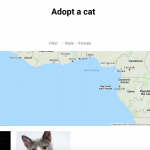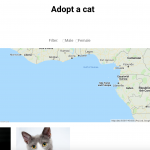Hi Olivier,
Thank you for waiting, while I investigated your report.
Issue 1:
Your website seems to have two views, with a map:
a). Adoption Search Results:
hidden link
It is set to show on two pages and the map markers are showing correctly on both:
hidden link
hidden link
b). All Adoptions View:
hidden link
It is set to show on a single page:
hidden link
But this view doesn't include the "wpv-map-marker" shortcode ( ref: https://toolset.com/documentation/user-guides/maps-shortcodes/#wpv-map-marker ), which is why no marker is shown on the map.
Issue 2:
During testing on my website, I couldn't reproduce this issue, with the same theme and settings. The issue seems to be specific to your website only and the "/wp-admin/admin-ajax.php" part is incorrectly being included in the URL when a search filter is changed.
Would it be possible for you to share a clone or snapshot of your website with us?
(it can be from this website or from another test website where the issue is reproducible)
We usually recommend the free Plugin “Duplicator” (http://wordpress.org/plugins/duplicator/) for this purpose.
If you already know how Duplicator works, you can skip the instruction video and just send me the installer file and the zipped package you downloaded.
Duplicator Instructions:
hidden link
( note: I'll need both files and you'll probably want to use DropBox, Google Drive, or similar services, as the snapshot file will be quite big )
IMPORTANT: Remember to create or keep an admin account for me before creating the snapshot, or I won’t be able to log in. You may delete the new admin account once the snapshot has been built.
I will set your next answer as private so you can provide me the information securely.
regards,
Waqar