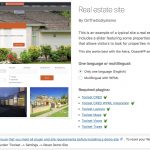I am trying to:
Install any of the reference sites, but specifically the Real Estate one. I have used the reset site option more times than I can remember and still no dice.
Reading over forums, I have also increased memory in wp-config.php to
Memory limit: 256M
Max Memory limit: 1000M
I have also installed all the Toolset components and nothing is unchecked in the installation requirements.
Before adjusting memory of the site above, I did see the option to install the reference site, but it failed in the phase where it was installing images.
Reset site again and have ability to re-try the demo install but it continues to fail on import of posts. Tried editing php.ini and wpconfig to infrareds memory and timeout values but same result. Here’s what I edited:
wp-config:
/** * Memory Limit */ define('WP_MEMORY_LIMIT', '256M'); /** * Max Memory Limit */ define('WP_MAX_MEMORY_LIMIT', '2000M'); /** * Max Time Limit */ define('WP_TIME_LIMIT', '1000'); /** * Post Autosave Interval */ define('AUTOSAVE_INTERVAL', 600);
php.ini
max_execution_time = 600
max_input_time = 120
Can you open the network tab in the browser while installing the site (importing the posts) so you can let me know if a error code is returned for the process?
It's probably a timeout issue.
Increasing this in your install is often not effective if you do not administrate the server yourself.
Can you contact the server admin to ask for an increase to these levels here:
https://toolset.com/toolset-requirements/
For example, this are your current settings:
MemoryLimit 512M
UploadMax 256M
PostMax 128M
TimeLimit 180
MaxInputVars 1000
Should be enough, but it already shows that your own edits did not have any effect, they are controlled elsewhere.
I suggest to try this locally first, with with an AMP instance (M, W or L).
There you can control the server to 100%, and in my case, this works.
Once we know the error message on the import failure, and eventually can spot where it fails, you can also try to ask the server admin if an increase is possible (if needed at all).
Hi Beda, I have confirmed the localhost install did work (with the exception of having to manually copy over the types plugin to the localhost site directory). I have confirmed with my web host the following limits. Would these prevent me from importing the R/E template?
The max upload limit on our server is 20MB.
Also maxlimit is 256 in shared hosting.
Alternatively, is there any way to upload the files via FTP or manually outside of the actual Toolset Framework plugin (assume not)?
OK; I have a few last things to try, according to your last reply.
Usually, it depends on the type of server and how PHP is configured.
The only thing left here is that you might be using fcgi server (which is common today), which has another timeout setting.
See this post: https://toolset.com/forums/topic/can-not-install-framework-demo/#post-292242
The fcgi has it own timeout setting e.g. IPCCommTimeout parameter.
Another thing to look into is if the import results to some 500 error.
You can try to add this to your wp-config.php:
define('WPVDEMO_DEBUG', true );
I would suggest enabling full debug mode like this:
[php]
define('WP_DEBUG', true );
if ( WP_DEBUG){
define('WP_DEBUG_LOG', true);
define('WP_DEBUG_DISPLAY', true);
define('WPVDEMO_DEBUG', true );
@ini_set('display_errors', 1);
@ini_set('html_errors', true);
}
Then check if you get some PHP errors in the log or on the front end during the import.
They might then tell us the real reason for the failure.
Tried installing on my local Synology NAS where I control the various versions/variables and I cannot even get past the "Activating required plugins" step. Assuming you mean opening the Develop > Web Inspector > Network tab in Safari, I'm seeing the following line under admin-amax.php coming back with a generic error 500:
"Failed to load resource: the server responded with a status of 500 (Internal Server Error)"
Pretty close to throwing in the towel here. While my standard hosting provider's not perfect, I'd rather not be forced to switch lose 1/2 year's hosting fees for one plugin.
PS: in the new Synology-based WordPress install I have the following info showing in my WP Security Dashboard:
PHP Version : 5.3.29
PHP Memory Usage: 6.98 MB
PHP Memory Limit : 256M
PHP Max Upload Size : 32M
PHP Max Post Size : 32M
PHP Allow URL fopen : On
PHP Allow URL Include : Off
PHP Display Errors : Off
PHP Max Script Execution Time : N/A Seconds
And I have set the following values for
php.ini:
post_max_size = 128M
max_input_time = 180
max_input_vars = 1000
memory_limit = 1000M
max_execution_time = 600
max_input_time = 120
wp-config.php (appended to end of file):
define('WP_MEMORY_LIMIT', '256M');
define('WP_TIME_LIMIT', '1000');
define('WP_DEBUG', true );
if ( WP_DEBUG){
define('WP_DEBUG_LOG', true);
define('WP_DEBUG_DISPLAY', true);
define('WPVDEMO_DEBUG', true );
@ini_set('display_errors', 1);
@ini_set('html_errors', true);
}
OK.
1. https://toolset.com/forums/topic/installation-requirements-never-met/#post-619544
It's safe to say that there is a server error that is hidden behind the E500.
E500 is nothing else but a "catch-all" error.
It could be anything literally which makes the server choke at a point where communication simply stops and results in E500.
Please let me know what your debug log tells.
You can get that from your Server Admin or with the code I shared previously which you can add to the wp-config and then find it as a log file on your install.
There must be a PHP error.
Once we know that, we can solve it.
Locally, I discovered one issue only:
- when trying to install the Reference Site "Real estate" with just one language, I still need to use "Toolset CRED WPML Integration" - which is not expected.
But I was again able to fully install the reference site, with no issue at all.
Once we know the exact PHP error, we will be able to step in further.