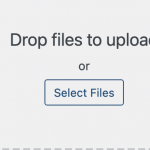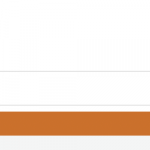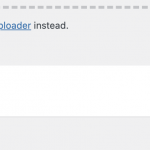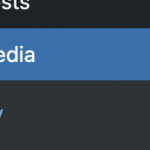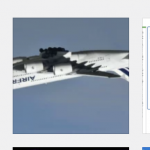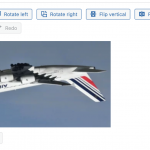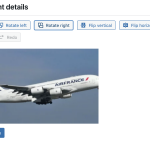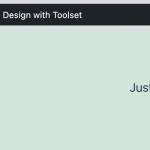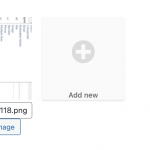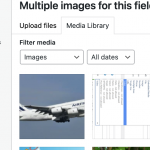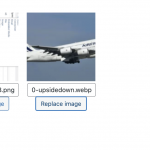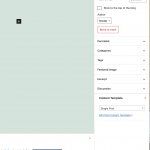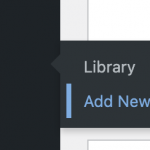Hi Minesh,
Unfortunately, I'm not able to take a video. I followed the same steps again with a photo of a building that was tilted to the side initially. I fixed it and it's not inserting the right image. Take a look please: hidden link
Thanks!

Minesh
Supporter
Languages:
English (English )
Timezone:
Asia/Kolkata (GMT+05:30)
Yes - thanks for that but again we can see the issue with the building image but not with the image we upload.
That is why I asked you to share video but as you acknowledge that its not possible for you.
Can you please share step by step information with screenshots (please share detailed steps) that should help us to understand what steps we miss or what we do wrong.
Please share all steps in details like navigate to here, edit post, upload image from edit post screen using custom field media library or directly from WordPress dashboard media library.
Ok, everything step by step. Images attached, from step 1 to step 18.
I added a new photo. Thumbnail still linking to original version of photo.

Minesh
Supporter
Languages:
English (English )
Timezone:
Asia/Kolkata (GMT+05:30)
We found that you are using the .webp image. Toolset Types offers partial support for .webp images.
Can you please confirm t hat Every time you are using the .webp image?
Can you please try to check with .jpg image, do you see the same issue?
Same issue. That was just a test image.
The steps to repeat this is very simple. Upload, rotate, save, insert.

Minesh
Supporter
Languages:
English (English )
Timezone:
Asia/Kolkata (GMT+05:30)
I recorded the video:
As you can see with the following video I tried to add a new car image and rotate it and then add it and save the post and then displayed the post on frontend and the car image does shows the rotated image:
- hidden link
Then, to the already uploaded car image, I try to replace the image with heart clock image and again I flip the image vertically and saved the post and then display the image on frontend and it does again displays the correct image:
=> hidden link
Using the steps you shared neither our 2nd level support person nor me able to reproduce the issue on the test site we shared. Are we still missing any clinical information?
Hi Minesh,
Thanks for the videos. It's working fine there. I see you are not replicating my steps exactly. Don't start at the post. Start in the Media Library. Fix the image or several images. Then, create a new post or Edit an existing post.
These are the correct steps:
1. Upload images to Media Library.
2. Edit image to rotate it
3. Save Changes
4. Insert image or images into post
NOT
1. Edit post
2. Select image
3. Upload image
4. Rotate image
5. Insert image
Thanks!

Minesh
Supporter
Languages:
English (English )
Timezone:
Asia/Kolkata (GMT+05:30)
Myself as well as our 2nd tier support followed the information and steps you shared that should help us to reproduce the issue but again with no luck.
I added the last blue image (in 2nd row) using me media library, rotated it and save it and then I edit the post and added that image and as you can see its working as expected.
=> hidden link
Can you please take full screenshot when you edit/rotate the image and share with me.
To me it seems this could possibly the following setting when you edit the image: hidden link
Or
There could be browser conflict - could you please tell me what browser you are using?
Hi Minesh,
I'm not able to replicate it now either. I don't know if the latest update fixed it or what. You can close this ticket for now. If I run into it again, I will reopen the ticket. Thanks!

Minesh
Supporter
Languages:
English (English )
Timezone:
Asia/Kolkata (GMT+05:30)
Glad to know that. You're welcome to mark this ticket resolved.
My issue is resolved now. Thank you!