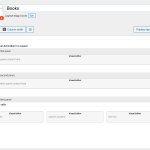This thread is resolved. Here is a description of the problem and solution.
Problem: I built a site using Toolset and until a recent update an accordion was displayed on my custom post template. Several custom fields from the post were displayed in each accordion panel. Now I don't see any accordion panels on the front-end, but I still see the custom fields entered correctly in the post in wp-admin.
Solution: This accordion was built using Toolset Layouts, but this plugin is no longer active on the site. Instead, Beaver Builder is active, so the accordion created in Layouts is not displayed. If you want to use Beaver Builder, then the template you originally created with Toolset Layouts must be recreated in your Beaver Builder templates. See the screenshots below that show the accordion editor interface in Beaver Builder. You can use the Fields and Views button to insert dynamic custom field content in the template builder.
Relevant Documentation:
https://toolset.com/documentation/user-guides/using-toolset-with-beaver-builder/designing-templates-for-custom-post-types-and-custom-fields-with-beaver-builder/
This is the technical support forum for Toolset - a suite of plugins for developing WordPress sites without writing PHP.
Everyone can read this forum, but only Toolset clients can post in it. Toolset support works 6 days per week, 19 hours per day.
| Sun | Mon | Tue | Wed | Thu | Fri | Sat |
|---|---|---|---|---|---|---|
| 8:00 – 12:00 | 8:00 – 12:00 | 8:00 – 12:00 | 8:00 – 12:00 | 8:00 – 12:00 | - | - |
| 13:00 – 17:00 | 13:00 – 17:00 | 13:00 – 17:00 | 13:00 – 17:00 | 13:00 – 17:00 | - | - |
Supporter timezone: America/New_York (GMT-04:00)
Tagged: Content Templates, Views plugin
Related documentation:
This topic contains 6 replies, has 2 voices.
Last updated by StephenD4019 5 years, 3 months ago.
Assisted by: Christian Cox.
My page has stopped working like it used to work and should work.
hidden link
When you click on the individual company it no longer displays the relevant accordions with the data. It just displays a header and footer images and the data is missing in the middle of these.
Please can you check why it is not displaying and how it can be corrected? It may be a quick fix for you to click a few things.
Thank you.
Hi, I don't see anything obviously wrong in wp-admin. I'm looking at this Company post:
hidden link
I can edit this post here:
hidden link
I can see that this Content Template is applied to this post:
hidden link
This Content Template is designed with Beaver Builder, and if I edit the template using the BB page builder I don't see any content added between the two images. I see a header image, a spacer, and a footer image, but nothing else that looks like missing or broken content. I'm not really sure what was there before, so I can't really say what's missing.
As a quick test, I temporarily set the other Content Template "Template for Custom Layouts" to be used with this post, but that didn't resolve the issue so I switched it back. I thought maybe the wrong template was selected somehow, but that does not seem to be the case.
Did you keep a backup from before the updates? I would like to be able to investigate in more detail to find out what's going on here. If not, can you tell me more about the missing accordions? Were they built using custom HTML in the template, or using a Beaver Builder accordion widget, or something else?
The page was built with Toolset. Beaver Builder was used for all the other pages.
I don't have a backup of what it should look like.
However the page you mentioned:
hidden link
This has all the relevant accordions which should display when the company name is selected from the Company Details page.
When someone opens one accordion, any open accordions should close.
Headings are Company, quotes, customer services, renewals, etc. as shown on the page link above.
I created a company details page to add the relevant information for each company.
Thank you.
This has all the relevant accordions which should display when the company name is selected from the Company Details page.
Okay so the information I can see in the custom fields for this post in wp-admin should be displayed on the Company Detail page, in an accordion-style interface, at this URL for example: hidden link
Is that correct? If so, and the accordion was indeed created with Toolset, then the accordion must have been made somehow directly in the post content, or in a Toolset Content Template, or in a Toolset Layout. Those are the 3 main options for building something in Toolset like an accordion. However:
1. There is no post content here or in any of the other Company posts I checked, so I don't think the accordions were constructed in post content. Furthermore, this would require complex HTML and CSS understanding, and based on your comments so far I'm under the assumption that you created the accordion without using complex HTML and CSS.
2. There is no content in any of the Toolset Content Templates that would indicate an accordion. I don't see any complex HTML or anything that would create an accordion interface. So unless there was another Content Template that has been trashed permanently, I don't think the accordions were created directly in Content Templates.
3. The Toolset Layouts plugin is not active on your site, but may have been installed and active at one time. If the accordion was created in Layouts, it would have been built in a drag-and-drop editor and looked something like the screenshot attached here. Is it possible the accordion was created like this in Toolset Layouts? If so, deactivating and uninstalling Layouts would definitely cause the accordions to disappear. If that is the case, it's possible that reinstalling and reactivating Layouts would be effective at restoring the accordion. However, it also might cause conflicts with Beaver Builder. We do not recommend using the two systems together, because they have similar purposes and will inevitably conflict with one another.
Hi Christian,
Thank you for your reply. The screenshot is how it was built.
Please see one of my earlier support threads which I have in my email when Nigel assisted me.
I assume I need to use Beaver Builder and add the relevant blocks and this will take the place of Toolset Layouts.
Thank you.
-------------------
Nigel Anderson <nigel.a@onthegosystems.com>
Fri, 1 Sep 2017, 08:57
to me
Hi Stephen
The only way to effectively line up such text is to display it with a mono-spaced font so that the characters all occupy the same predictable width, and changing the format so that the same number of characters are used would help, too.
Something like this:
08:00 - 20:00
08:30 - 17:00
10:00 - 16:00
10:00 - 16:00
If you enter the days of the week in the same textbox they will need to be in the same monospaced font, too.
When you enter this text in the back end while editing a company, these meta boxes are displayed by WordPress in a proportional font so that it might be tricky for you to visually line things up. In which case I would suggest having a text editor open which uses a fixed width font so that you can space everything out as required, the copy and paste the results into the required custom field.
To display the custom field in a fixed width font, where you have a <p> tag that wraps the field add style=“font-family: monospace” to the p tag.
Try that and see how you get on.
Nigel Anderson
Toolset Support
OTGS Systems
On Thu 31 Aug 2017 at 21:42 Stephen Dawes <Stephen Dawes > wrote:
Hi Nigel,
I am wanting to align the word 'to' in the opening hours.
I tried adding a few after the days but as you will see under Aviva Customer Services it is not lined up correctly. It is only slightly out but makes it look messy.
I tried experimenting by adding two columns and two data fields. This experimental area was added after the renewals accordion.
I managed to get it to line up this way. The issue with this is the times do not line up with the days. I tried adding <br> and <div></div> to try and move it down to no avail.
Is there a way of either keeping it in one data field and then aligning the word 'to' in the times or keeping two data fields and ensuring the times line up with the days please?
I asked my son who knows about web design but doesn't have much idea with WordPress because he has never used it.
Thanks,
Stephen.
On 30 August 2017 at 08:29, Nigel Anderson <nigel.a@onthegosystems.com> wrote:
Hi Stephen
I checked the option to disable automatic paragraphs—a WordPress feature that is supposed to make entering content easier for non-HTML people but can be a source of endless frustration otherwise—which didn’t make any difference.
You don’t need the <br> tags because your fields are already wrapped in <p> tags, but on the front end looking at the generated page those <p> tags have been stripped for some reason.
I tried changing one to a <div> instead (which is also a block-level element that triggers a new line) and that worked okay, it wasn’t stripped.
I’m going to do some more testing locally—I suspect you may have stumbled across a bug that needs reporting—but in the meantime I suggest you swap your <p> tags for <div>’s.
Sorry about that!
Nigel Anderson
Toolset Support
OTGS Systems
On Tue 29 Aug 2017 at 21:57 Stephen Dawes <Stephen Dawes > wrote:
Hi Nigel,
I am busy adding the accordions I need to the page. I am still using the AVIVA data for testing because no other companies have any data yet.
One further question. When I go into HTML to add <br /> and save everything is fine. When I go back into HTML it resets itself and all the <br /> are gone and I have to add them again. I tried <br> and <br />.
I worked out how to get the links such as Online registration and Policy booklets to open in new tabs. Now I have changed this you will see the links are all on the same line again.
PHP version is 5.6.30 if this makes any difference.
Thanks,
Stephen.
Inline images 1
On 29 August 2017 at 09:26, Nigel Anderson <nigel.a@onthegosystems.com> wrote:
Hi Stephen
One more thing, I forgot about the open Quotes panel.
The Layouts accordion defaults to having the first panel open, and there doesn’t appear to be a setting to change that.
You can add a little JavaScript snippet to modify this behaviour so that panels are all closed by default on page load.
Go to the page Toolset > Layouts CSS and JS and in the custom JS tab add the following code:
/* Remove default accordion behaviour where first accordion panel open */
( function( $ ) {
$( document ).ready( function(){
$('.collapse.in').removeClass('in');
});
})( jQuery );
Nigel Anderson
Toolset Support
OTGS Systems
On Mon 28 Aug 2017 at 21:59 Stephen Dawes <Stephen Dawes > wrote:
Hi Nigel,
I had tried to add the accordion on the BB area which is why you could not find it.
I have removed the redundant page.
I have added all the company names. Currently there are still only department details for AVIVA.
I have looked at various links but cannot see why all the companies do not list, only the two which were there before I started adding any. I tried incognito and also Edge also to see if cookies were affecting anything but still only two displayed.
When the companies display is there any way so there is a gap between the letters.
All companies beginning with A
All companies beginning with B
etc.
I added some details to accordion 1 and re-named it to Quotes. I assume I have to add fields and views shortcodes to each accordion.
When you click through to the details page for AVIVA the Quotes accordion is already open. Is there a way for the accordions to be closed when you click through to the page please?
In the Quotes accordion it displays the number and hours. Is there a way for it to show the field titles on the accordions before the data.
e.g. Telephone: 0800 068 5984
email:
Opening Hours: then the relevant times.
Also there is information in rows 1 to 3 which for some reason does not display. Basic information such as website, address, etc I would like displayed immediately and will not be in an accordion.
If I want to add a logo to the company page, is there a facility for Toolset to display the logos all the same size?
I hope my questions/statements make sense.
Thank you for your continued support.
Stephen.
On 28 August 2017 at 09:21, Nigel Anderson <nigel.a@onthegosystems.com> wrote:
Hi Stephen
I took a look at your site.
I’m not sure what you are referring to with the menu, and I couldn’t see where you added an accordion.
Here’s what I did.
I edited the View “Company Name” which lists the company posts with a text search.
I re-formatted the search controls slightly so they are inline.
I used the Loop Wizard so that the results are displayed in columns—you have plenty of horizontal space—and I use the post title as a link for what to output.
You have a company field with the company name, but it seems redundant, as the post title is already the company name.
This View appears on a page “Companies” so I added that page to your menu.
Now that page lists the 3 sample company posts you have, as links to the individual companies.
When you visit a company page it is generated by a Template Layout you created. Not much is output because you haven’t entered much data.
I added an accordion cell to show how you would arrange your fields by department.
Take a look and see if that all makes sense, and add some data so that you can get a better idea of how it will look in the end.
Let me know how you get on.
Cheers
Nigel
Nigel Anderson
Toolset Support
OTGS Systems
On Sun 27 Aug 2017 at 22:02 Stephen Dawes <Stephen Dawes > wrote:
Hi Nigel,
Thank you for all your help so far.
I have updated the site which you can check if you wish.
Further questions:
I created a Views page for Company Name. How do I get this to display please? I tried to add them from Appearance- Menu. I had to tick each individual company and all it wanted to do was to add them as separate pages to the menu.
Somehow on the Insurers page I need the list of insurers to appear in alphabetical order and when one is selected it goes to the company page. Will they have a checkbox next to the name.
I ticked post archives and single pages – and selected companies.
I have worked out how to add company data to the relevant fields, which will take a long time because I have over 100 companies to add details for.
I have created a page on content layout with a few shortcodes at present.
I have added an accordion but this has a border round it and does not align to the other information above. I went into the accordion and it is aligned left but still does not sit right.
Thank you,
Stephen.
On 23 August 2017 at 08:28, Nigel Anderson <nigel.a@onthegosystems.com> wrote:
Hi Stephen
I took a look at your site.
I see that you created a Companies post type and a Departments post type and connected them in a parent-child relationship.
But looking at the data you entered, you created no company posts and a single departments post for Aviva. Your View that you were displaying on the Company page "Company Name" was actually set to display standard WordPress posts, not company posts. I changed that to companies, but it still gives no results because there are no companies to display.
I was making the prior suggestions based on the workflow you initially described, but having seen your site, specifically your department posts and the custom fields you have for it, I think you should change tack and employ a simpler approach.
So...
Use a single post type, Companies. Dispense with Departments.
Add all of the information that pertains to a company as custom fields.
You will find it helpful to group some of these custom fields together into separate Post Field Groups. All of the data will be stored against the same company post, but when you edit a company you would get distinct boxes for each group of fields. (It looks like you are already doing this with departments fields, i.e. you have a group for social media, and you might have a group for whole-company information that includes the company logo, trading name, tax reference, head office address etc., then field groups with contact info for the different departments.)
Set that up and make sure you have the sample data populated for at least one post.
Then you can design the template for your company posts.
Our normal workflow would recommend create a template with Layouts, our drag 'n drop page builder, where you can insert cells such as an accordion cell or a tabs cell that you can use to arrange your custom fields in sections. (A little over a week ago we revamped our getting started documentation to cover such topics, and you might want to take a look at that if you haven't already: hidden link)
If you want to use Beaver Builder then instead of creating a Template Layout, make at Content Layout with Views (at Toolset > Content Templates) and edit the template using Beaver Builder. As well as inserting your custom fields into a text module, you should be able to add tab or accordion modules (I think they have those) and add your custom fields to those.
No need to add a View to display child department posts to the template anymore.
You will still need your View to list and search companies.
If you create company posts then the current View you have added to the company page should now work.
There is quite a lot to do, but only because you are adding quite a lot of data and have a lot of companies to add it for, but once you have it working for one it shouldn't be too onerous.
Let me know how you get on.
Regards
Nigel
On 22 August 2017 at 21:13, Stephen Dawes <stephenjdawes@gmail.com> wrote:
Hi Nigel,
Thank you for your reply.
I misunderstood the support forums. I looked at them and thought they were like other sites where you post and other people who have the software try to answer your queries. Once I have resolved this set up issues I hope to be okay for any future use of Toolset and I will keep this email also.
I detail below the website details so you can see where I have reached. The website is live but search engines are discouraged. I thought it might be easy for you to view as well as me advising you where I have got to. The site is nowhere near finished yet with empty pages and formatting issues. I have spent the last week or two trying to sort out this current listing issue.
homeinsurancehelp.co.uk/wp-admin
U: mark
PW: s*n1sh1ne9*
Save the page and visit it on the front end to confirm it works as expected. - I set up a page in the main WP pages category - Companies. When I open the page it shows the submit button. There is no data. Where do I input the data for the post fields I have created please? (At present I have not added any company names or any data for the departments post fields either).
Clicking an insurance company will take you to its page.- Unable to click because no data is displayed (as above)
On this page you will want to display the list of departments with their relevant custom fields.
We will need another View to show these.
So create a new View "Departments of Company" which will display all results and which shows department posts. - I assume I have to follow the instructions for the previous view set up.
The key part of this View is that you only want it to show departments of the currently displayed company, so add a post relationship Query Filter to "Select posts that are children of the Post where this View is shown". Use the Loop Wizard to add the fields you want to include from your department post. - Where do I add this please?
I really appreciate all your time and patience. I will be very pleased to write a positive review for Toolset.
Regards,
Stephen.
On 22 August 2017 at 09:51, Nigel Anderson <nigel.a@onthegosystems.com> wrote:
Hi Stephen
Thanks for taking the time to reply to me.
A couple of points before I describe how to set this up.
Firstly, your comment about the forum. We have a community forum for users of the free Types plugin, and a professional forum for paid Toolset subscribers where you ask us—Toolset supporters—for help, not other users. The posts are public and can be read by anyone, but it is a Toolset supporter that would be dealing with the issue, and we receive enquiries from users of all kinds of technical ability. Is that not how you understood it?
That being said, Toolset is not an entry-level product, users are expected to have some experience in using WordPress for making websites, and so it is not for everyone, and in offering to help you I'm not trying to persuade you that Toolset is for you because it may not be. But if you and Toolset are a good fit, I'd like to help you get off to a better start with it. You will already have the plugins so I suggest you try implementing what you are aiming for, and if you are happy go ahead and re-purchase it, and if not, no problem, try another solution.
Because it is fairly complex I'm not going to describe adding the A-Z filters here, I'll just propose adding text search, but if you set everything else up and decide this is for you and you would like to try that, then we can add that later.
So, first, set up your data.
Register a Company and a Department custom post type.
Create custom field groups for each post type to store extra data, e.g. add an image field for the company logo, add phone, email and addresses to departments etc.
Now edit the company post type again and use the post relationship section at the bottom of that screen to specify that department is a child type of company.
Publish the company posts.
When you publish a new company, e.g. Axa Insurance, fill out the required content, including the custom fields for your companies. At the bottom will be a Post Relationship section inviting you to Add New Department. Use that button to add a department and you should be able to complete the custom fields for the department at the same time. Add as many departments as required, saving them as you go. (This UI is actually saving new department posts from within the company post edit screen.)
Now you have your data created we can turn to displaying it. We normally describe a workflow that involves using Layouts to design templates, but as you want to use Beaver Builder I'll describe something slightly different.
You will need to create a View to list the companies.
So go to Toolset > Views and create a new View which is a custom search View, and the content it displays will be Company posts.
You will want to order by post title, ascending.
Specify "AJAX results update when visitors click on the search button"
Unlock the filter editor, insert a new line between the [wpv-filter-controls] shortcodes and then use the buttons to insert a text search button and a submit button.
For the Loop Output section add whatever fields you want to appear when you list the companies. The simplest option would just be the post title as a link, which will display the company name that links to the individual company page (but you might want to add the logo etc too).
Publish a new page for searching for insurance companies, and insert this View you just created using the Fields and Views button.
Save the page and visit it on the front end to confirm it works as expected.
Clicking an insurance company will take you to its page.
On this page you will want to display the list of departments with their relevant custom fields.
We will need another View to show these.
So create a new View "Departments of Company" which will display all results and which shows department posts.
The key part of this View is that you only want it to show departments of the currently displayed company, so add a post relationship Query Filter to "Select posts that are children of the Post where this View is shown". Use the Loop Wizard to add the fields you want to include from your department post.
Now to the design of the company pages. If you haven't already, you will want to create a new Content Template for displaying single Company posts.
At a minimum you will want to insert the post body, custom fields such as the company logo, and then your View you just created which lists departments (use the Fields and Views button to add each of these).
You should then be able to view a company page on the front end and see all of the content.
This last part—designing the content template for company pages—is the one part where you might want to use Beaver Builder to design the template. See this page of our documentation: hidden link You would remove the shortcodes you inserted before, design the template with Beaver Builder, and where you want to insert content from Toolset (e.g. the logo custom field) insert it in a text module again using the Fields and Views button.
I haven't described outputting the department details in a collapsible accordion. Beaver Builder (and Layouts) come with accordion modules, but they don't help you here, because they are for adding static content (e.g. an image in one section, some text in another), whereas your content is dynamically generated.
For that to work you would need to output the content of the View displaying departments so that the final markup corresponded with the Bootstrap accordion example (hidden link). Very much do-able if you are familiar with HTML, but something that must be set up manually. (I don't know of any other tool that wouldn't require similar manual intervention.) Again, if you try all of the above and get everything else working and want to try implementing it, we can help.
I've covered quite a lot of ground there fairly quickly, so if you need clarification, do please ask.
And do please let me know if you had misunderstood how we offer support in the forums, as that would be helpful for us to know.
Thanks
Nigel
On 18 August 2017 at 22:02, Stephen Dawes <stephenjdawes@gmail.com> wrote:
Hi Nigel,
Thank you for your email and I appreciate you taking time to provide a detailed response. I am very impressed with the customer service and responses I have received from your company.
I am fairly familiar with HTML & CSS which I learnt on Codecademy. JS & PHP I have no knowledge about at present.
I didn't post on the forum because I felt silly. People might have thought I was asking simple questions and I am uncertain what sort of reply I would receive from other people who have purchased and are familiar with the software. Another reason was I was uncertain how I want the results displayed on the site.
I am not too concerned about having an A to Z. The only reason for this is there about 110 companies I need to list. I assumed the best way would be to have an A to Z and then it goes to the relevant part of the page. I think having a long list would not be user and display friendly. You might be able to suggest a better method for this.
I paid for two years with FacetWP. I would rather stick with Toolset because I have been advised your software is good and also I have received good service from your company. This means I would have to purchase the software again. Looking at FacetWP I might struggle to get my money back from them but have emailed anyway.
The issue I was having is not realising I needed to set up two different post types. I then tried to set up a page and was looking to use BB for the layout/presentation. I tried to use your page selecting the square and trying to add elements and found it quite time consuming and not user friendly.
If you could assist with further information I would be extremely grateful and will purchase TS again.
Regards,
Stephen.
On 18 August 2017 at 11:30, Nigel Anderson <nigel.a@onthegosystems.com> wrote:
Hi Stephen
Mercedes forwarded me your email describing what you were hoping to achieve with Toolset.
I work in Toolset support, but I’m also working on rewriting documentation targeting new users and looking at the experience of new users to identify where we can improve to make sure they get off to a good start with the product, so feedback such as yours is very helpful.
I looked at your description of what you are aiming to do and can understand why you were having difficulties. Most of what you want to achieve (or something functionally similar) is reasonably straightforward once you have a handle on the concepts, although the A-Z filtering is actually pretty complicated to implement.
Before I go too far in trying to help you with a solution, it would be helpful to know a little more about you.
- What kind of technical level do you have in terms of how well you know WordPress, what is your familiarity with HTML, CSS, JS, PHP?
- Also, while I am asking, you said it would have been nice to have someone to talk to at Toolset, but you didn’t post any questions in the forum. If you had our supporters would probably have been able to help you set this up. What stopped you from asking? (Internally we are having a discussion about this very question at the moment.)
The key part of the solution relates to how you set up your data.
You need a custom post type for insurance companies, which includes some custom fields such as an image field for the company logo.
You then need a second custom post type for the departments, with custom fields for address, phone number etc., and you make departments a child type of the insurance company post type. You can then link multiple department posts to an insurance company.
So you would create a View which lists the insurance companies. When a company is selected you go to the individual insurance company page, which itself includes a View to list the departments. The best way to present those departments might be inside an accordion where you click a department and it expands in place to reveal the contact fields etc.
If you want me to expand on the specifics of how to do this I’d be happy to do so. If you think Toolset is not for you, no problem, though I would be curious to know how you will implement this.
The question of Beaver Builder is something of a red-herring here, by the way, inasmuch as the main issue is to do with defining your data structures, whereas BB concerns itself with the presentation. Again, I can elaborate on what you would do with Beaver Builder if you like.
I look forward to hearing from you.
Regards
Nigel Anderson
Toolset Support
OTGS Systems
I assume I need to use Beaver Builder and add the relevant blocks and this will take the place of Toolset Layouts.
If you want to use Beaver Builder to create the accordion, then yes you are correct. Go to this page to edit the current Content Template: hidden link
Click "Beaver Builder" in the top right corner of the editor panel, to launch Beaver Builder for editing the template. Then you can add an accordion widget to the Content Template using the Beaver Builder application. I'm attaching a screenshot here so you can see how it looks after you drag an accordion widget into the template. Click "Edit Item" to add your first accordion panel, as shown in screenshot 2.
You can use the Fields and Views button above the editor area to insert custom fields from Toolset into the accordion panel, and continue adding items to the accordion.
When you save this Content Template, it will be applied to all the Company posts on your site. Each post's information will be automatically displayed in the accordion. Let me know if you run into problems setting this up.
My issue is resolved now. Thank you!