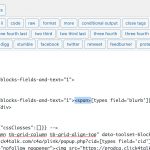This is the technical support forum for Toolset - a suite of plugins for developing WordPress sites without writing PHP.
Everyone can read this forum, but only Toolset clients can post in it. Toolset support works 6 days per week, 19 hours per day.
This topic contains 15 replies, has 2 voices.
Last updated by WilliamM1564 3 years, 8 months ago.
Assisted by: Christopher Amirian.
Tell us what you are trying to do?
I am trying to define a View for a custom post type (Advisors). One of the custom fields is a multiline field "Blurb"
When that field is displayed in the View, I get a single line with a ? before and after the field.
hidden link
Is there any documentation that you are following?
Not that I can find...
Is there a similar example that we can see?
It should look just like it does except without those extra lines and question marks.
What is the link to your site?
hidden link
Hi there,
At the moment, I would like to propose two troubleshooting steps.
1. Make sure you are using the latest version of Toolset plugins.
- IMPORTANT STEP! Create a backup of your website.
- Go to "WordPress Dashboard > Plugins > Add new > Commercial (tab)".
- Update Toolset and its addons there.
2. Check for a possible plugin conflict.
- IMPORTANT STEP! Create a backup of your website.
- Go to "WordPress Dashboard > Plugins" and deactivate all plugins except Toolset and its add-ons.
- Check if you can still recreate the issue.
- If not, re-activate your plugins one by one and check the issue each time to find out the plugin that causes the problem.
Kindly, get back to us with the result, also, Would you please kindly follow the steps below to provide the debug information?
- Go to "WordPress Dashboard > Toolset > Settings > Toolset Debug Information and Troubleshooting . (Link)". AT the bottom
- Copy the Debug Information from there.
- Get back to this chat screen and scroll down.
- Find the "Additional Data" section below.
- Click on the "Debug Info" item to expand it.
- Paste the debug information into the text area.
- Click the "Send Debug Info" button.
Thank you.
Hi there,
Thank you. One more thing. Would you please follow the steps below to disable the Autop function in WordPress and see if it fixes the issue?
hidden link
If the problem persists, I will appreciate it if you create a staging version of your website (with the help of your hosting service provider) and get back to us with the login information.
Please make sure that you set the next reply as private.
Thank you.
Hi there,
Thank you for the information. I created a Test Page and copied the same view that you used. Then, I changed the Theme to 2019 so that the Block editor would be available to check.
There I saw that in the paragraph that you added there was an extra space or maybe info that IO am not aware of. I just put my cursor on the place that I showed in the attached screenshot and pressed my backspace key to delete it and saved and it fixed the issue on the copied view.
You need to do the same for the original view.
By the way, as you use Divi somehow it suspends the ability to use block editor which is needed for the Views.
I suggest that you use this method for the Divi and Toolset:
https://toolset.com/course-lesson/using-toolset-with-divi/
If you go to WordPress Dashboard > Pages you will see the Draft of the test page that I created.
I had to put back Divi as it is a live website. So if you want to see what I have done you need to enable 2019 theme to be able to access Block Editor.
But I would stick with the method mentioned in the documentation that I shared.
I put my cursor where yours is in the picture and hit delete but nothing happened. I had tried that before as well.
There WAS also an extra line AFTER that block. When I put my cursor there I was able to delete it and that seems to caused the ?s to disappear. That's progress.
But there still seems to be an extra line above that block (where your cursor is in your screen shot). I cannot remove that space in the View without deleting the block.
However, I checked the Test Page you created and it generates this extra line as well even after your changes. Does this mean it is a separate problem?
Thank you so much for your patience.
Oh. I see that you were able to fix the problem. May I ask how you did it?
Thank you so much.
Hi there,
I described the steps that I took to fix the issue in my previous reply. I will paste it here again:
I fixed that. In the code, while the Divi is active I checked and saw the code which was responsible for showing the Blurb custom field was not wrapped in an inline element and it was put there without any wrapper.
I am not sure why it was that, but I just wrapped that part of the code with
<span>tag, and the issue goes away.
Please check the screenshot.
Thank you.
Ah, I saw that <span> tag appear.
How would I get access to do that again, should it happen again?
What editor allows you to access the "source code" like that?
I can see the short-codes and I can see the visual in the block editor, but where do you see the actual HTML where you can make a change like that?
Thank you.
UPDATE: I used the "standard editor" in the text view and I found code similar to that in your screen shot. See the attached screen shot to confirm this is where you made the change.
So am I to understand that this is some kind of glitch? Most times I won't have to check that there is an inner wrapper on the short-code?
Hi there,
I am not sure how that has happened. But yes, by enabling Divi, the Block Editor no longer works and it shows the old editor which has the HTML tab at the top right where you can see the generated HTML code.
But please be very careful to not do changes there unless it is 100% needed because changes might break the Block Editor version.
Anyways, as Divi does not allow the Block Editor to work I suggest that you use the Divi builder for the same features using the documentation below:
https://toolset.com/course-lesson/using-toolset-with-divi/
Thank you.
Hi Christopher.
I did create that page using the default editor, not Divi. But when I closed out that new page and later went back to edit it, I just got the old editor and the option to use Divi — no Block Editor.
So, I think, whenever I need to work on a page which requires the Block Editor (like this Advisor List page) I will just temporarily turn off the Divi Builder in the theme options.
When I did, I went to open up the page where you had added the <span>...</span> in the Block Editor and it told me that the page had been corrupted. To resolve the problem, I had to delete the "blurb" block and re-insert it -- which re-introduced the same problem (an extra <p></p>).
Is there a way to resolve it within the Block editor? Or do I have to make the change in the "old editor" and just not touch that block even if the Block Editor says it is corrupted.
I have to do further work on this view and it seems that has to be within the Block Editor.
Thank you so much
Hi there,
I checked and I suggest that you use the Toolset Image block for the image, and the Single Field block for the Title and the other stuff.
That way the wrapper works ok.
I created one here:
hidden link
If you select each option at the sidebar you will be able to style it as you like.
You used the Fields and Texts block which is an older feature and clearly adds an additional P tag.
Thank you.
Oh, ok. I didn't realize there were other option for block types here.
Should I report the bug in the Fields and Texts block - or could you do that?
I am having some trouble creating a custom image size for the featured image, but I will open another thread about that. I actually think it appears to be a bug in the Toolset Image Block.
My issue is resolved now. Thank you!